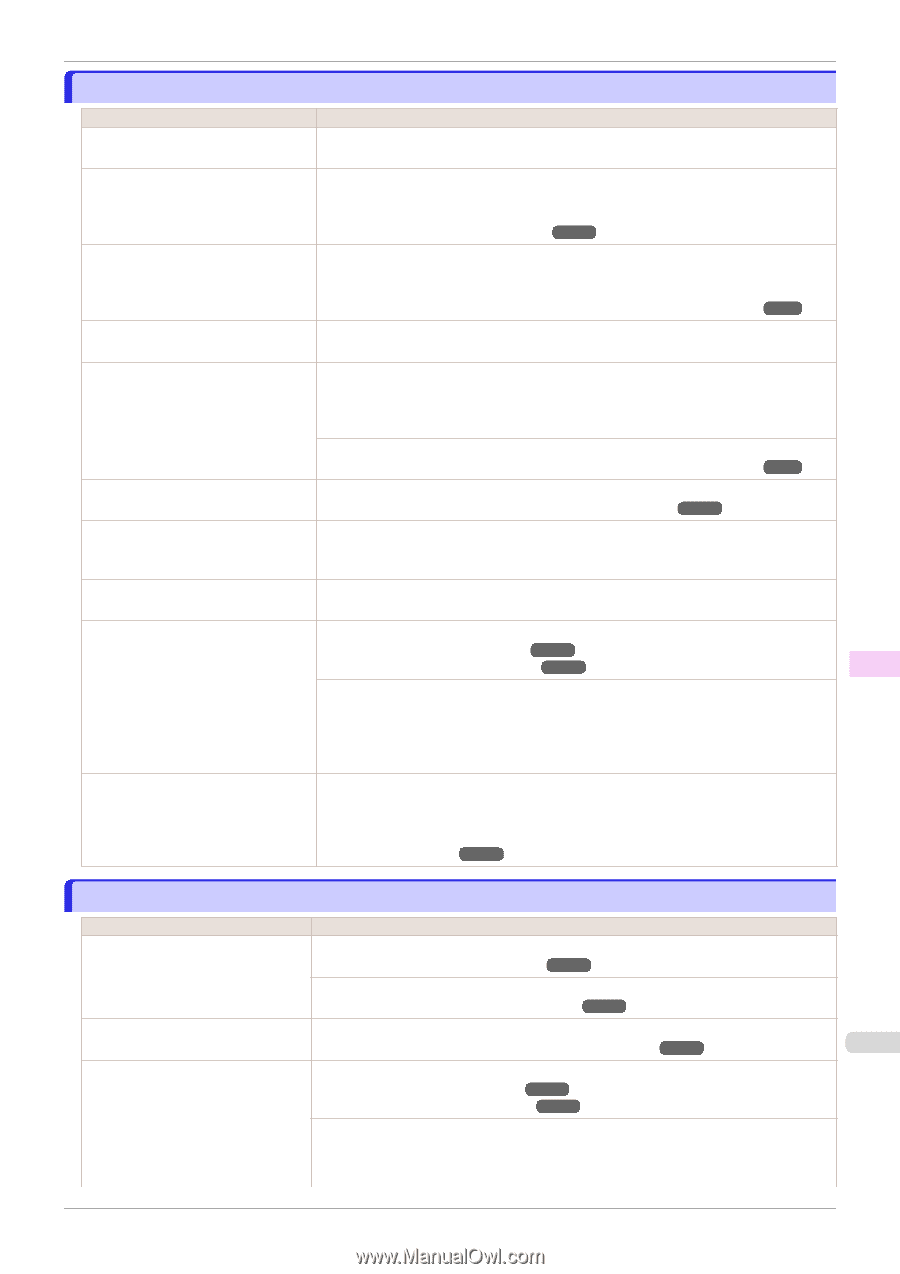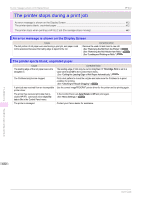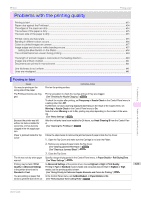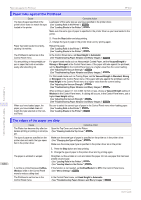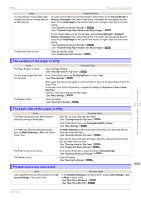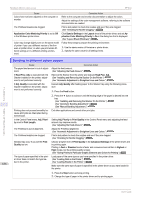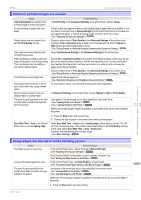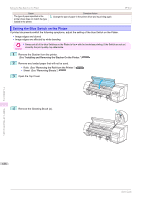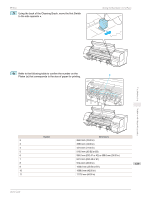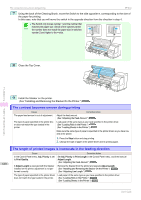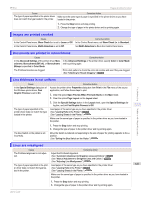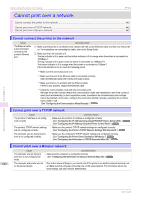Canon imagePROGRAF iPF850 MFP M40 User Guide - Page 637
Colors in printed images are uneven, Image edges are blurred or white banding occurs
 |
View all Canon imagePROGRAF iPF850 MFP M40 manuals
Add to My Manuals
Save this manual to your list of manuals |
Page 637 highlights
iPF850 Colors in printed images are uneven Colors in printed images are uneven Cause Line Drawing/Text is selected when printing images in many solid colors. You are printing on paper that curls easily. Printed colors may be uneven if you set the Print Quality too low. Color may be uneven between dark and light image areas. When borderless printing is used, the edge of the paper is cut during printing. Thus, ink density may be slightly uneven at the leading edges. The Printhead is out of alignment. Allowing printed documents to dry on top of each other may cause uneven colors. Density may be uneven if you use Glossy Paper or Coated Paper. The type of paper specified in the printer driver does not match the type loaded in the printer. Corrective Action In Print Priority in the Advanced Settings of the printer driver, choose Image. Printed colors may appear uneven on the leading edge of paper that is susceptible to curling. Select a stronger level in VacuumStrngth in the Control Panel menu to increase suction against the paper, or specify a leading margin of 20 mm (0.79 in) or more. (See "Adjusting the Vacuum Strength.") ➔P.570 Choose a higher level of Print Quality in the Advanced Settings of the printer driver. Printing in Fast or Standard mode is faster and consumes less ink than in Highest or High modes, but the printing quality is lower. (See "Giving Priority to Particular Graphic Elements and Colors for Printing.") ➔P.66 Select Unidirectional Printing in the Advanced Settings of the printer driver. Specify No in Automatic Cutting in the printer driver before printing. In this case, the paper can be printed without borders on the left and right sides only. Cut the printed document ejected from the printer, and then use scissors or a cutting tool to cut away the edges on the top and bottom. Choose a higher level of Print Quality in the Advanced Settings of the printer driver. (See "Giving Priority to Particular Graphic Elements and Colors for Printing.") ➔P.66 Adjust the Printhead alignment. (See "Automatic Adjustment to Straighten Lines and Colors.") ➔P.556 To avoid uneven colors, we recommend drying each sheet separately. In Advanced Settings of the printer driver, choose Highest or High in Print Quality. Load paper of the same type as you have specified in the printer driver. (See "Loading Rolls in the Printer.") ➔P.345 (See "Loading Sheets in the Printer.") ➔P.369 Make sure the same type of paper is specified in the printer driver as you have loaded in the printer. Scan Wait Time > Area in the Control Panel menu is set to Leading edge. 1. Press the Stop button and stop printing. 2. Change the type of paper in the printer driver and try printing again. When Scan Wait Time > Area is set to Leading edge, colors may be uneven 110-160 mm from the leading edge. (The position varies depending on the Print Quality setting.) In this case, select Scan Wait Time > Area > Entire area. However, note that printing will now take longer. (See "Menu Settings.") ➔P.449 Troubleshooting Problems with the printing quality Image edges are blurred or white banding occurs Cause Corrective Action The Platen suction is too strong. In the Control Panel menu, reduce the level of VacuumStrngth. (See "Adjusting the Vacuum Strength.") ➔P.570 Close the blue Switch on the platen so that it matches the paper size. (See "Setting the Blue Switch on the Platen.") ➔P.638 Incorrect Printhead alignment value. In the Control Panel menu, set Head Height to a lower height. (See "Troubleshooting Paper Abrasion and Blurry Images.") ➔P.562 637 The type of paper specified in the printer driver does not match the type loaded in the printer. Load paper of the same type as you have specified in the printer driver. (See "Loading Rolls in the Printer.") ➔P.345 (See "Loading Sheets in the Printer.") ➔P.369 Make sure the same type of paper is specified in the printer driver as you have loaded in the printer. 1. Press the Stop button and stop printing. User's Guide