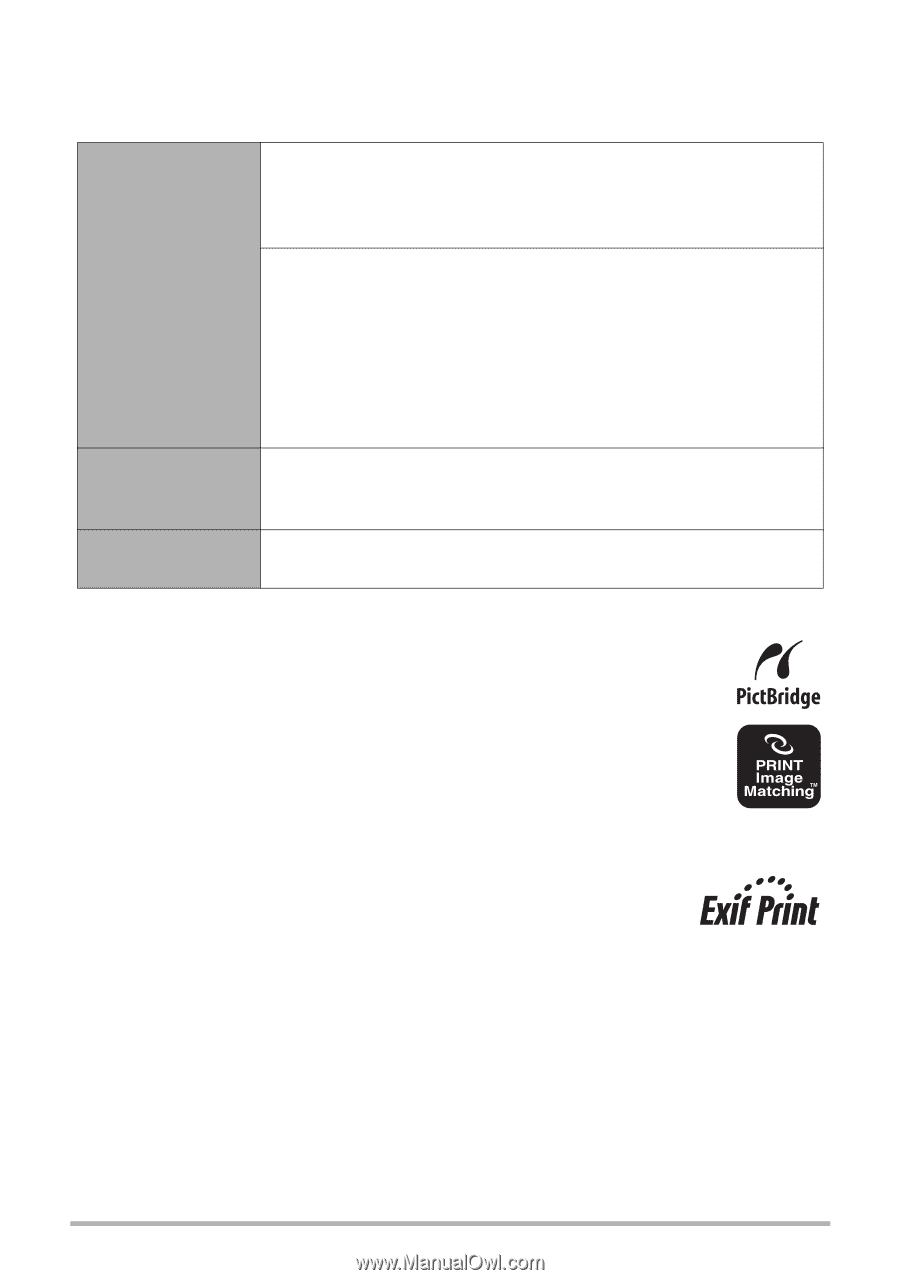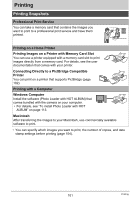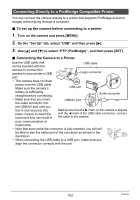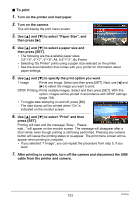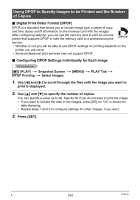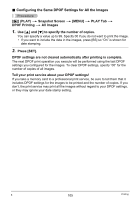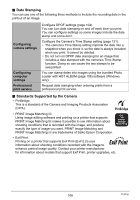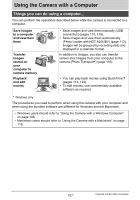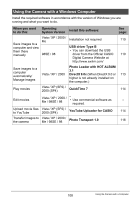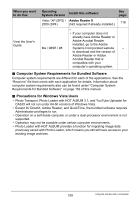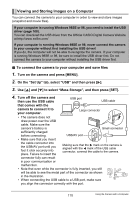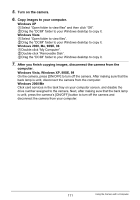Casio EX-Z200RD User Guide - Page 106
Date Stamping, Standards Supported by the Camera, Loader with HOT ALBUM software Windows
 |
UPC - 079767623524
View all Casio EX-Z200RD manuals
Add to My Manuals
Save this manual to your list of manuals |
Page 106 highlights
. Date Stamping You can use one of the following three methods to include the recording date in the printout of an image. Configuring camera settings Configuring computer settings Professional print service Configure DPOF settings (page 104). You can turn date stamping on and off each time you print. You can configure settings so some images include the date stamp and some don't. Configure the Camera's Time Stamp setting (page 131). • The camera's Time Stamp setting imprints the date into a snapshot when you shoot it, so the date is always included when you print. It cannot be deleted. • Do not turn on DPOF date stamping for an image that includes a date stamped with the camera's Time Stamp function. Doing so can cause the two stamps to be overprinted. You can stamp dates into images using the bundled Photo Loader with HOT ALBUM (page 108) software (Windows only). Request date stamping when ordering prints from a professional print service. . Standards Supported by the Camera • PictBridge This is a standard of the Camera and Imaging Products Association (CIPA). • PRINT Image Matching III Using image editing software and printing on a printer that supports PRINT Image Matching III makes it possible to use information about shooting conditions that is recorded with the image, and produce exactly the type of image you want. PRINT Image Matching and PRINT Image Matching III are trademarks of Seiko Epson Corporation. • Exif Print Printing on a printer that supports Exif Print (Exif 2.2) uses information about shooting conditions recorded with the image to enhance printed image quality. Contact your printer manufacturer for information about models that support Exif Print, printer upgrades, etc. 106 Printing