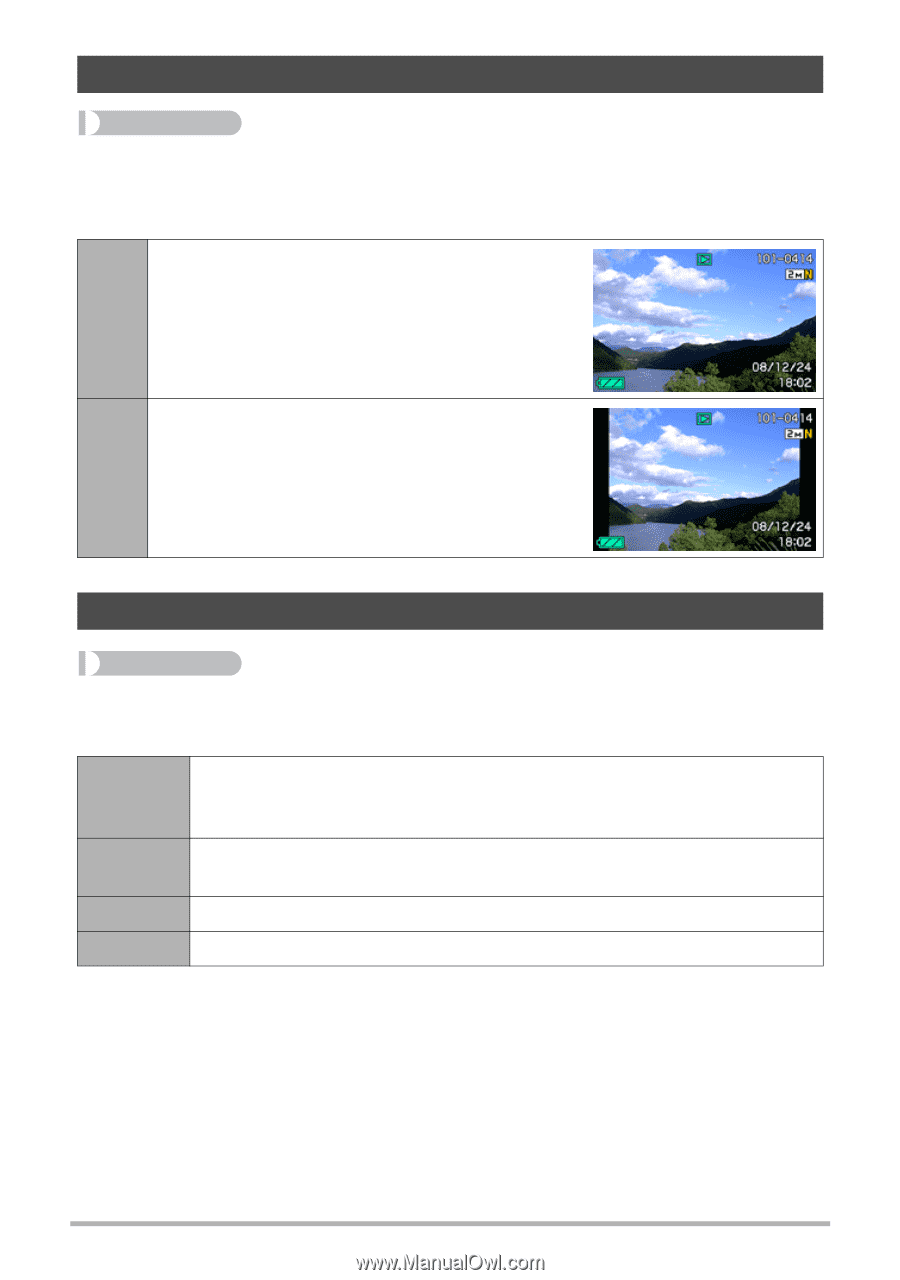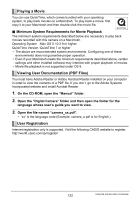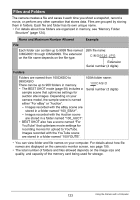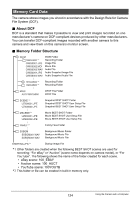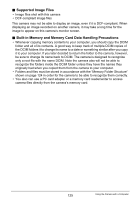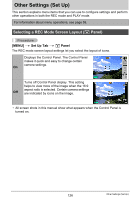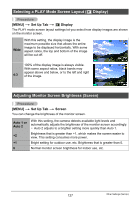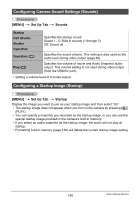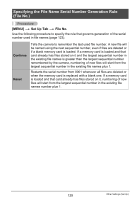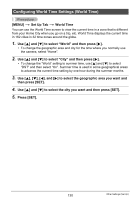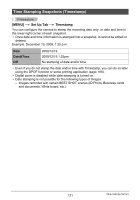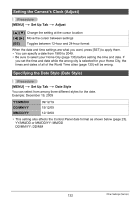Casio EX-Z200RD User Guide - Page 127
Selecting a PLAY Mode Screen Layout (> Display), Adjusting Monitor Screen Brightness (Screen), MENU]
 |
UPC - 079767623524
View all Casio EX-Z200RD manuals
Add to My Manuals
Save this manual to your list of manuals |
Page 127 highlights
Selecting a PLAY Mode Screen Layout (P Display) Procedure [MENU] * Set Up Tab * P Display The PLAY mode screen layout settings let you select how display images are shown on the monitor screen. Wide With this setting, the display image is the maximum possible size that allows the entire image to be displayed horizontally. With some aspect ratios, the top and bottom of the image will be cut off. 100% of the display image is always visible. With some aspect ratios, black bands may appear above and below, or to the left and right 4:3 of the image. Adjusting Monitor Screen Brightness (Screen) Procedure [MENU] * Set Up Tab * Screen You can change the brightness of the monitor screen. Auto 1 or Auto 2 +2 +1 0 With this setting, the camera detects available light levels and automatically adjusts the brightness of the monitor screen accordingly. • Auto 2 adjusts to a brighter setting more quickly than Auto 1. Brightness that is greater than +1, which makes the screen easier to view. This setting consumes more power. Bright setting for outdoor use, etc. Brightness that is greater than 0. Normal monitor screen brightness for indoor use, etc. 127 Other Settings (Set Up)