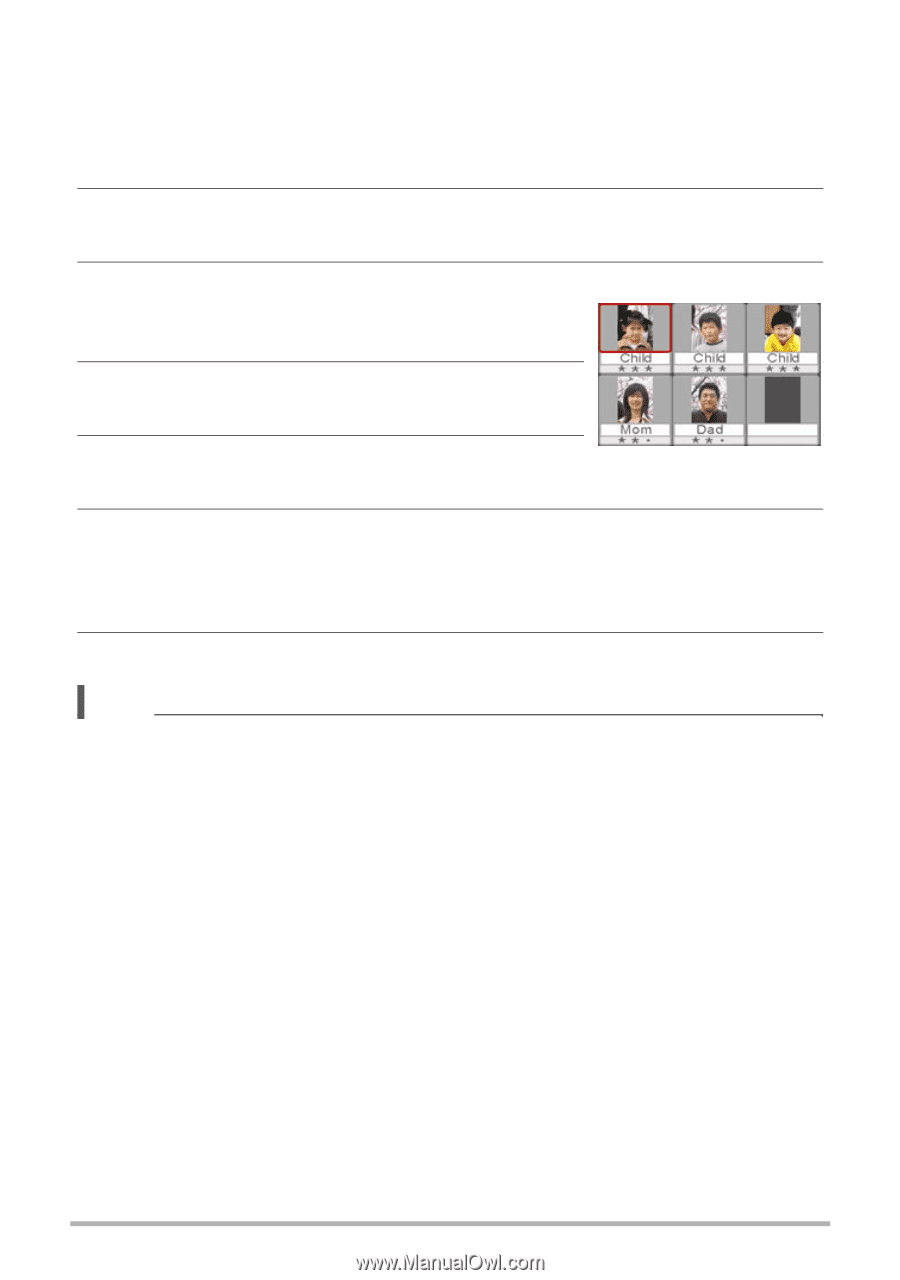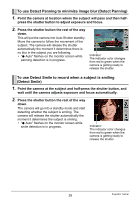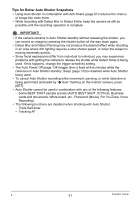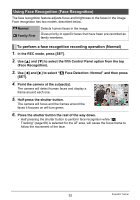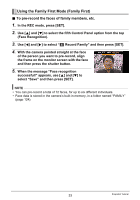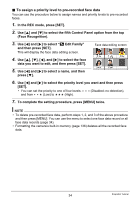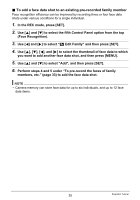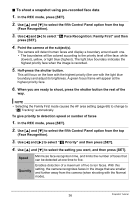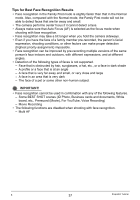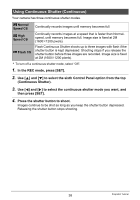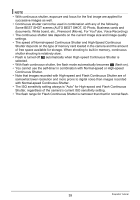Casio EX-Z200RD User Guide - Page 34
To assign a priority level to pre-recorded face data, Edit Family
 |
UPC - 079767623524
View all Casio EX-Z200RD manuals
Add to My Manuals
Save this manual to your list of manuals |
Page 34 highlights
. To assign a priority level to pre-recorded face data You can use the procedure below to assign names and priority levels to pre-recorded faces. 1. In the REC mode, press [SET]. 2. Use [8] and [2] to select the fifth Control Panel option from the top (Face Recognition). 3. Use [4] and [6] to select "J Edit Family" and then press [SET]. This will display the face data editing screen. Face data editing screen 4. Use [8], [2], [4], and [6] to select the face data you want to edit, and then press [SET]. 5. Use [4] and [6] to select a name, and then press [2]. 6. Use [4] and [6] to select the priority level you want and then press [SET]. • You can set the priority to one of four levels: q (Disabled: no detection), and from s (Low) to v (High). 7. To complete the setting procedure, press [MENU] twice. NOTE • To delete pre-recorded face data, perform steps 1, 2, and 3 of the above procedure and then press [MENU]. You can use the menu to select one face data record or all face data records (page 34). • Formatting the camera's built-in memory (page 136) deletes all the recorded face data. 34 Snapshot Tutorial