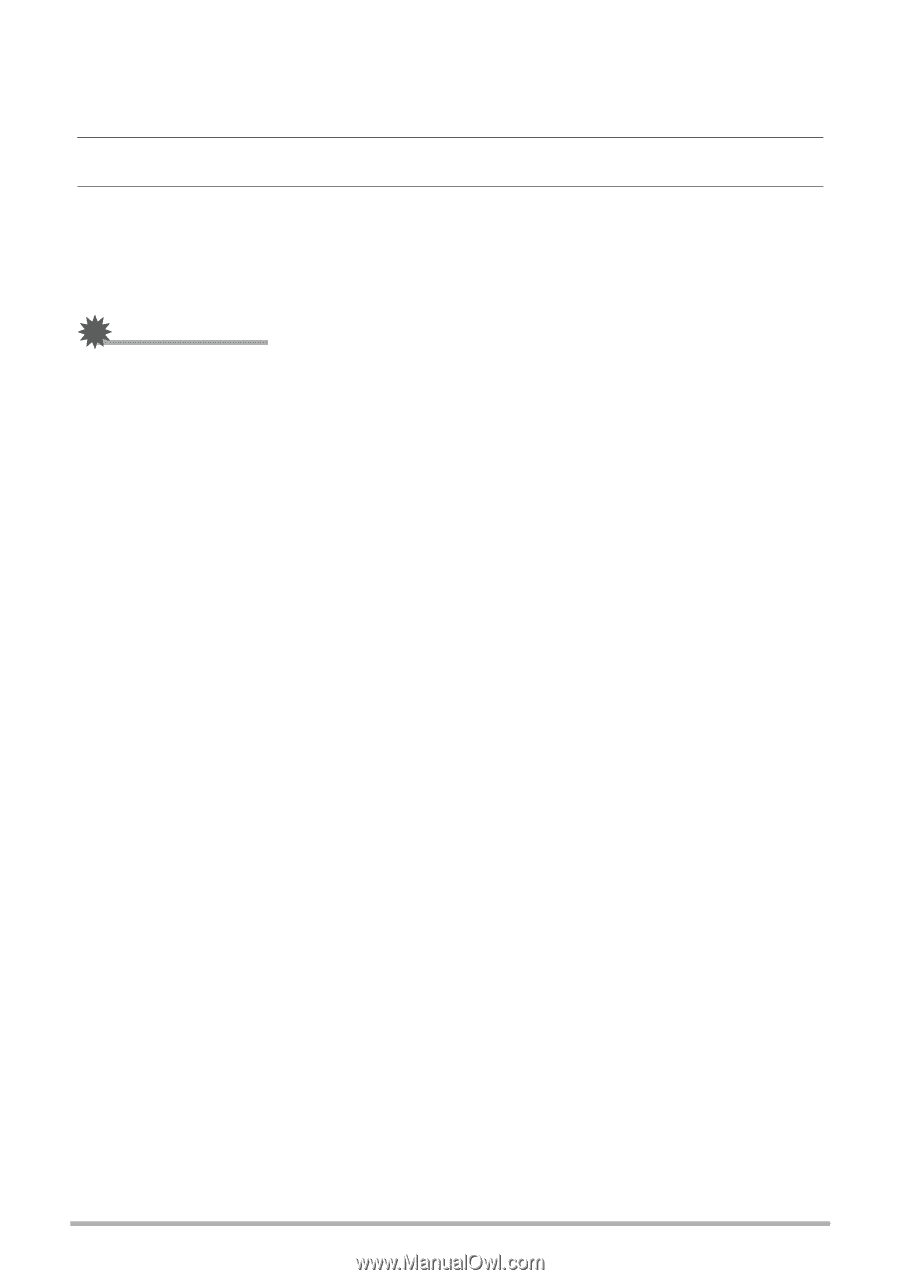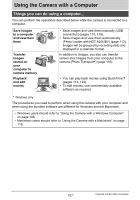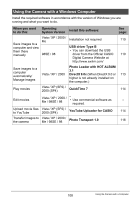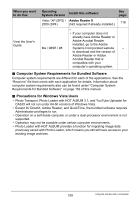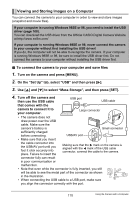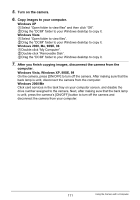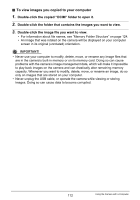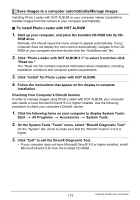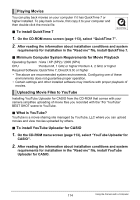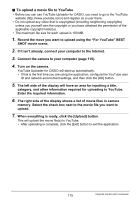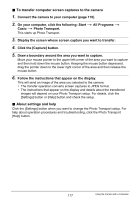Casio EX-Z200RD User Guide - Page 112
To view images you copied to your computer, Double-click the copied DCIM folder to open it.
 |
UPC - 079767623524
View all Casio EX-Z200RD manuals
Add to My Manuals
Save this manual to your list of manuals |
Page 112 highlights
. To view images you copied to your computer 1. Double-click the copied "DCIM" folder to open it. 2. Double-click the folder that contains the images you want to view. 3. Double-click the image file you want to view. • For information about file names, see "Memory Folder Structure" on page 124. • An image that was rotated on the camera will be displayed on your computer screen in its original (unrotated) orientation. IMPORTANT! • Never use your computer to modify, delete, move, or rename any image files that are in the camera's built-in memory or on its memory card. Doing so can cause problems with the camera's image management data, which will make it impossible to play back images on the camera and can drastically alter remaining memory capacity. Whenever you want to modify, delete, move, or rename an image, do so only on images that are stored on your computer. • Never unplug the USB cable, or operate the camera while viewing or storing images. Doing so can cause data to become corrupted. 112 Using the Camera with a Computer