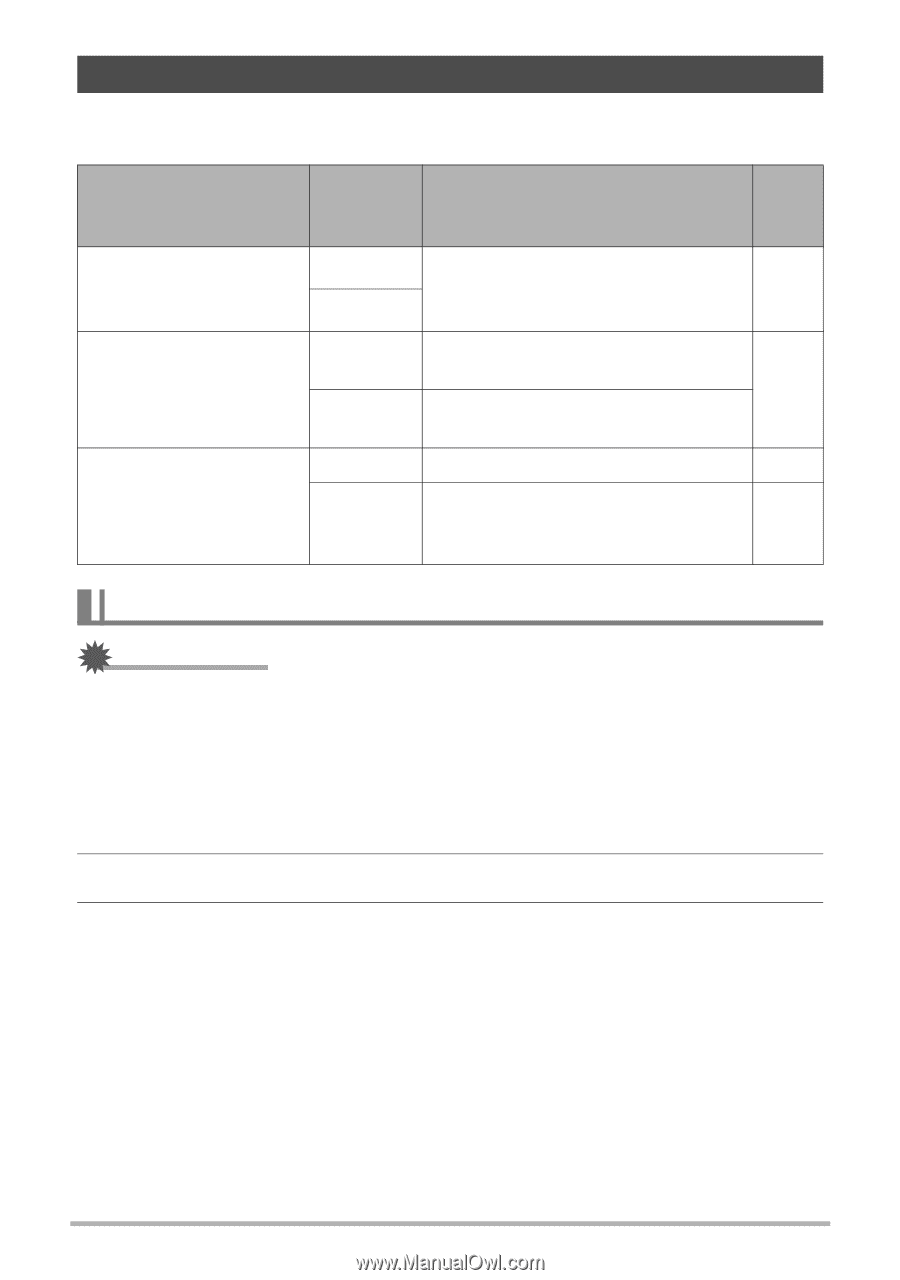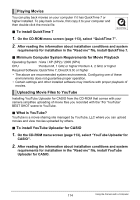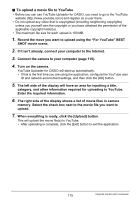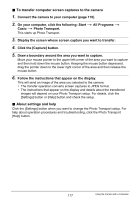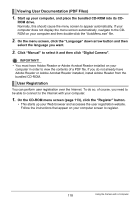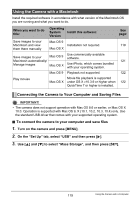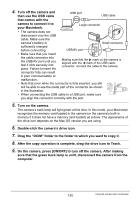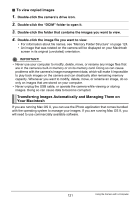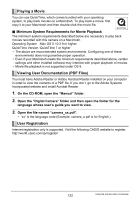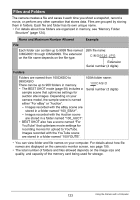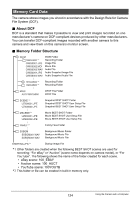Casio EX-Z200RD User Guide - Page 119
Using the Camera with a Macintosh, Connecting the Camera to Your Computer and Saving Files
 |
UPC - 079767623524
View all Casio EX-Z200RD manuals
Add to My Manuals
Save this manual to your list of manuals |
Page 119 highlights
Using the Camera with a Macintosh Install the required software in accordance with what version of the Macintosh OS you are running and what you want to do. When you want to do this: Operating System Install this software: Version See page: Save images to your Mac OS 9 Macintosh and view Installation not required. 119 them there manually Mac OS X Save images to your Mac OS 9 Use commercially available software. Macintosh automatically/ 121 Manage images Mac OS X Use iPhoto, which comes bundled with your operating system. Mac OS 9 Playback not supported. 122 Play movies Movie file playback is supported Mac OS X under OS X v10.3.9 or higher when 122 QuickTime 7 or higher is installed. Connecting the Camera to Your Computer and Saving Files IMPORTANT! • The camera does not support operation with Mac OS 8.6 or earlier, or Mac OS X 10.0. Operation is supported with Mac OS 9, X (10.1, 10.2, 10.3, 10.4) only. Use the standard USB driver that comes with your supported operating system. . To connect the camera to your computer and save files 1. Turn on the camera and press [MENU]. 2. On the "Set Up" tab, select "USB" and then press [6]. 3. Use [8] and [2] to select "Mass Storage", and then press [SET]. 119 Using the Camera with a Computer