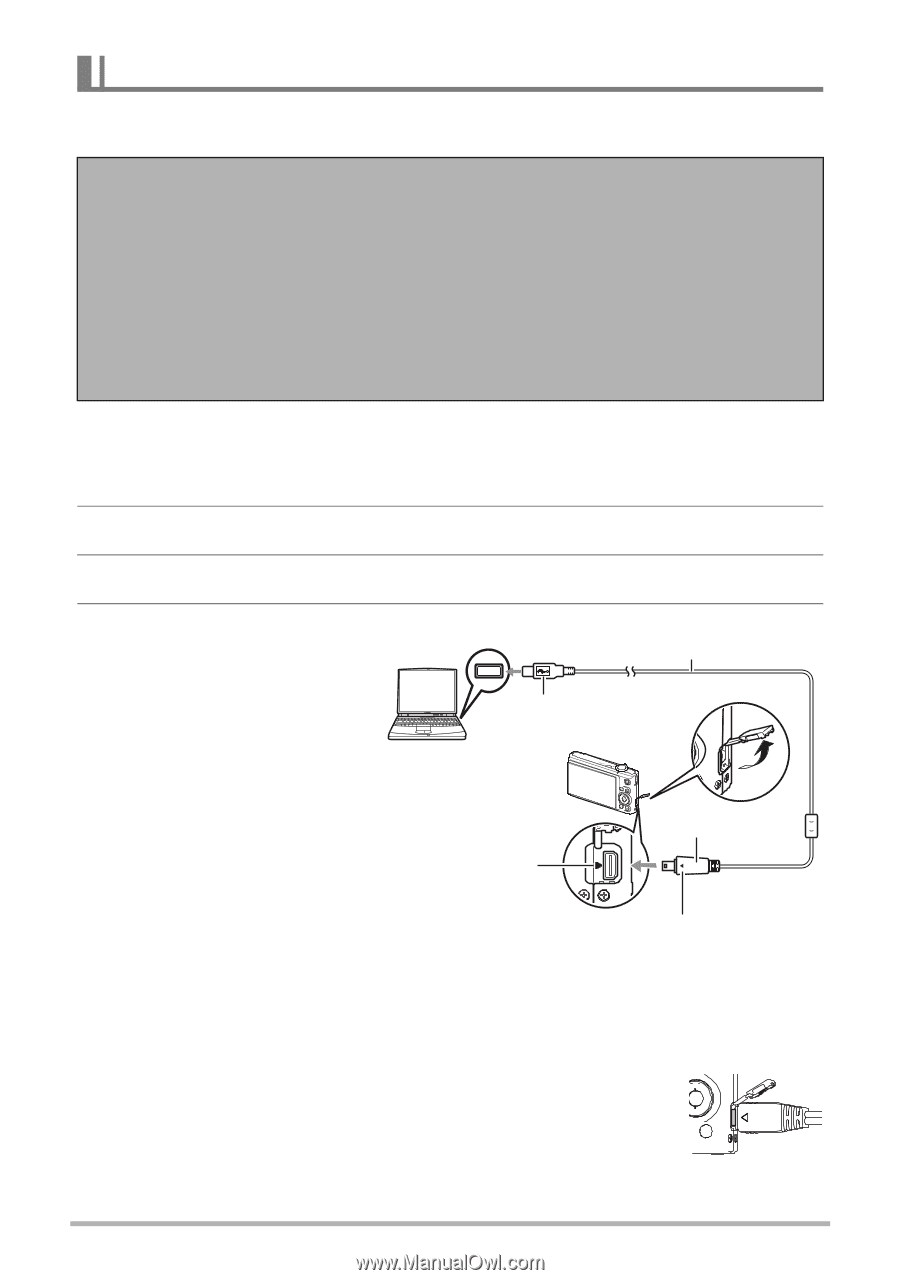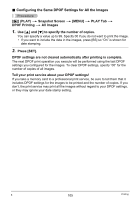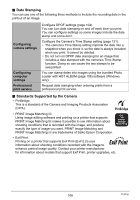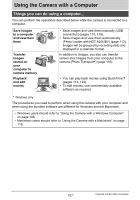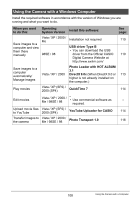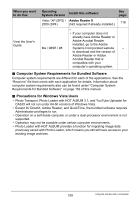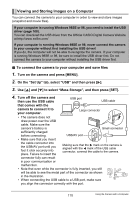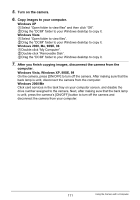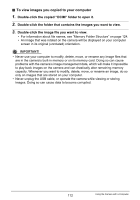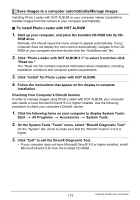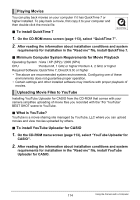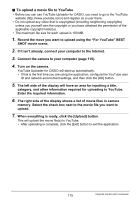Casio EX-Z200RD User Guide - Page 110
Viewing and Storing Images on a Computer, To connect the camera to your computer and save files
 |
UPC - 079767623524
View all Casio EX-Z200RD manuals
Add to My Manuals
Save this manual to your list of manuals |
Page 110 highlights
Viewing and Storing Images on a Computer You can connect the camera to your computer in order to view and store images (snapshot and movie files). If your computer is running Windows 98SE or 98, you need to install the USB driver (page 108). You can download the USB driver from the Official CASIO Digital Camera Website at http://www.exilim.com/ If your computer is running Windows 98SE or 98, never connect the camera to your computer without first installing the USB driver! If you do, the computer will not be able to recognize the camera. If your computer is running Windows 98SE or 98, be sure to install the USB driver first. Do not connect the camera to your computer without installing the USB driver first. . To connect the camera to your computer and save files 1. Turn on the camera and press [MENU]. 2. On the "Set Up" tab, select "USB" and then press [6]. 3. Use [8] and [2] to select "Mass Storage", and then press [SET]. 4. Turn off the camera and then use the USB cable USB port USB cable that comes with the camera to connect it to your computer. Large connector • The camera does not draw power over the USB cable. Make sure the camera's battery is Small connector sufficiently charged before connecting. USB/AV port • Make sure that you insert the cable connector into the USB/AV port until you feel it click securely into place. Failure to insert the Making sure that the 6 mark on the camera is aligned with the 4 mark of the USB cable connector, connect the cable to the camera. connector fully can result in poor communication or malfunction. • Note that even while the connector is fully inserted, you still will be able to see the metal part of the connector as shown in the illustration. • When connecting the USB cable to a USB port, make sure you align the connector correctly with the port. 110 Using the Camera with a Computer