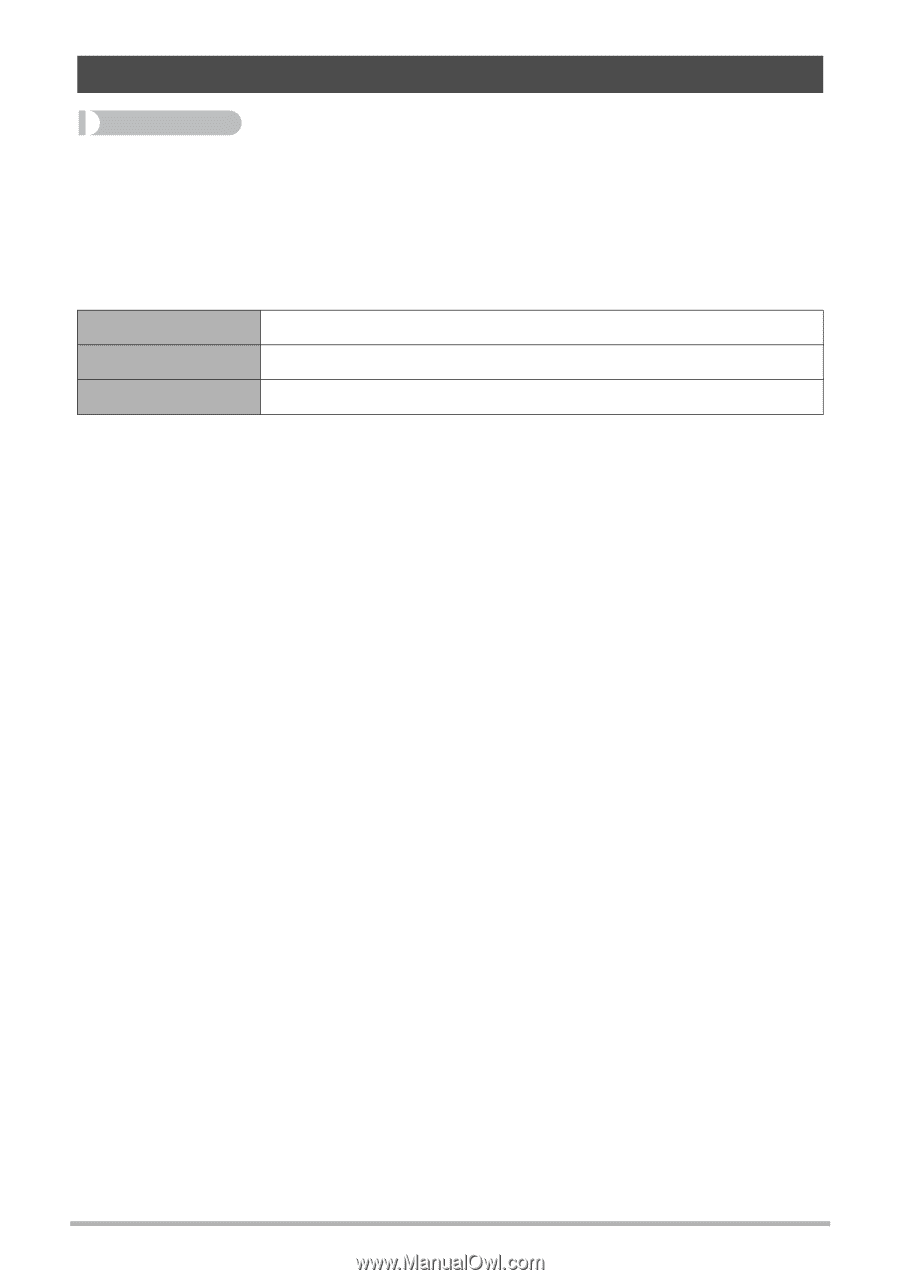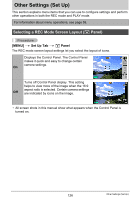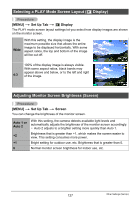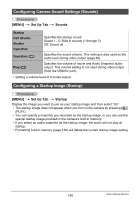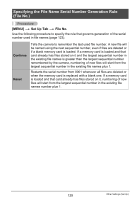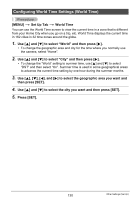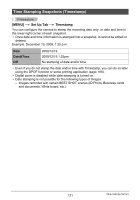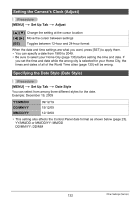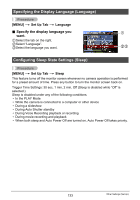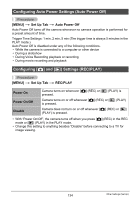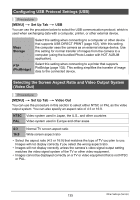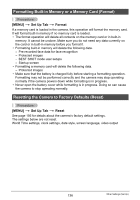Casio EX-Z200RD User Guide - Page 131
Time Stamping Snapshots (Timestamp), MENU], Set Up Tab, Timestamp
 |
UPC - 079767623524
View all Casio EX-Z200RD manuals
Add to My Manuals
Save this manual to your list of manuals |
Page 131 highlights
Time Stamping Snapshots (Timestamp) Procedure [MENU] * Set Up Tab * Timestamp You can configure the camera to stamp the recording date only, or date and time in the lower right corner of each snapshot. • Once date and time information is stamped into a snapshot, it cannot be edited or deleted. Example: December 19, 2009, 1:25 p.m. Date Date&Time Off 2009/12/19 2009/12/19 1:25pm No stamping of date and/or time • Even if you do not stamp the date and/or time with Timestamp, you can do so later using the DPOF function or some printing application (page 106). • Digital zoom is disabled while date stamping is turned on. • Date stamping is not possible for the following types of images. - Images recorded with certain BEST SHOT scenes (ID Photo, Business cards and documents, White board, etc.) 131 Other Settings (Set Up)