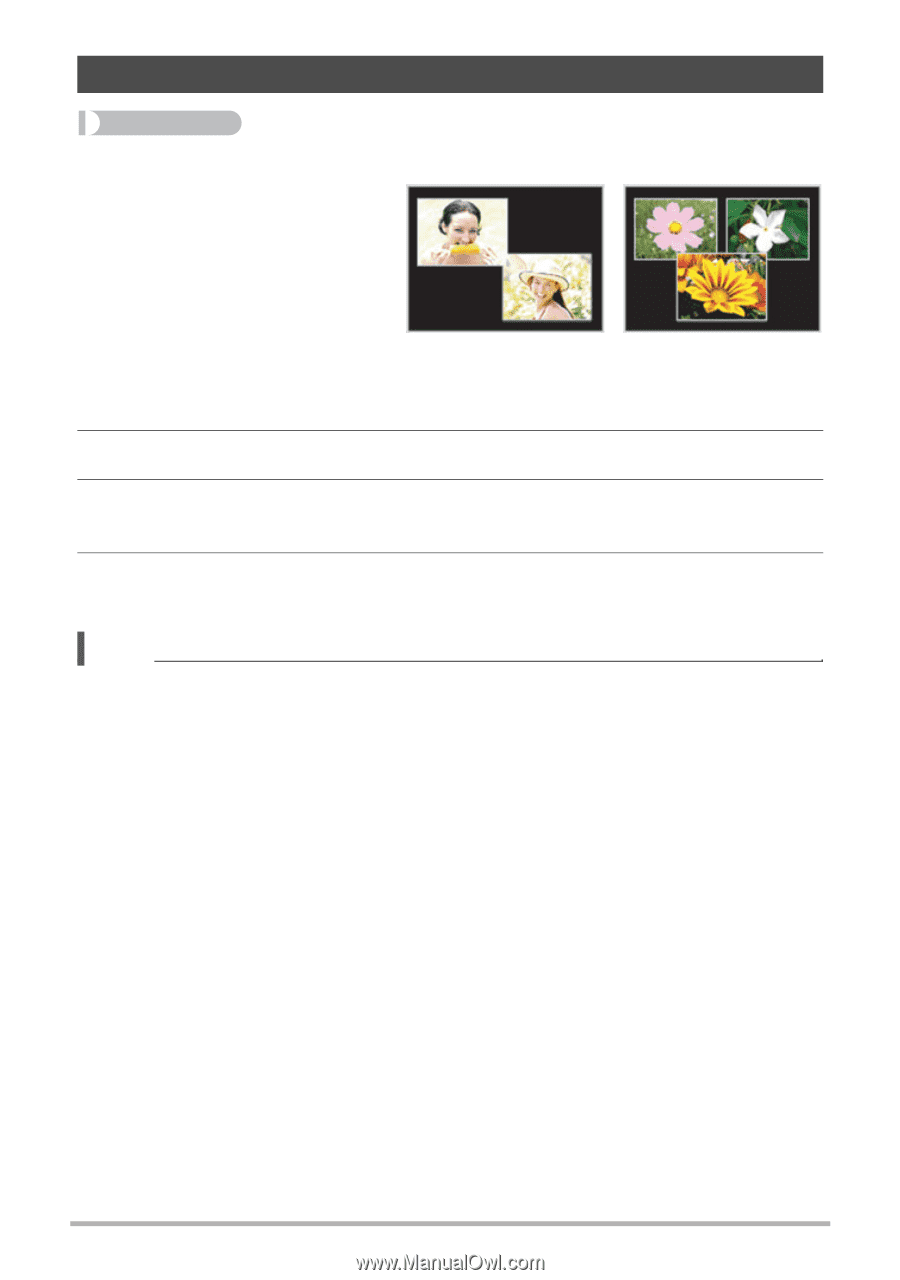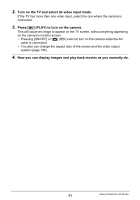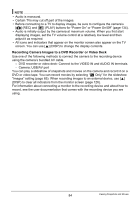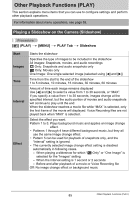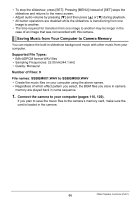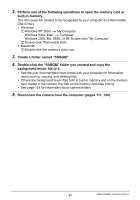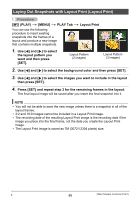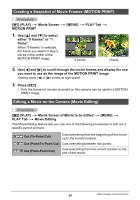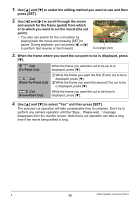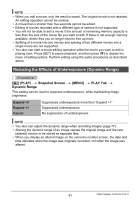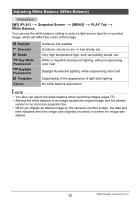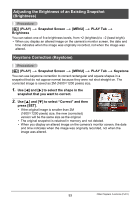Casio EX-Z200RD User Guide - Page 88
Laying Out Snapshots with Layout Print (Layout Print), Layout Print
 |
UPC - 079767623524
View all Casio EX-Z200RD manuals
Add to My Manuals
Save this manual to your list of manuals |
Page 88 highlights
Laying Out Snapshots with Layout Print (Layout Print) Procedure [p] (PLAY) * [MENU] * PLAY Tab * Layout Print You can use the following procedure to insert existing snapshots into the frames of a layout and produce a new image that contains multiple snapshots. 1. Use [4] and [6] to select the layout pattern you want and then press [SET]. Layout Pattern (2 images) Layout Pattern (3 images) 2. Use [4] and [6] to select the background color and then press [SET]. 3. Use [4] and [6] to select the images you want to include in the layout then press [SET]. 4. Press [SET] and repeat step 3 for the remaining frames in the layout. The final layout image will be saved after you insert the final snapshot into it. NOTE • You will not be able to save the new image unless there is a snapshot in all of the layout frames. • 3:2 and 16:9 images cannot be included in a Layout Print image. • The recording date of the resulting Layout Print image is the recording date if the image you place into the final frame, not the date you create the Layout Print image. • The Layout Print image is saved as 7M (3072x2304 pixels) size. B 88 Other Playback Functions (PLAY)