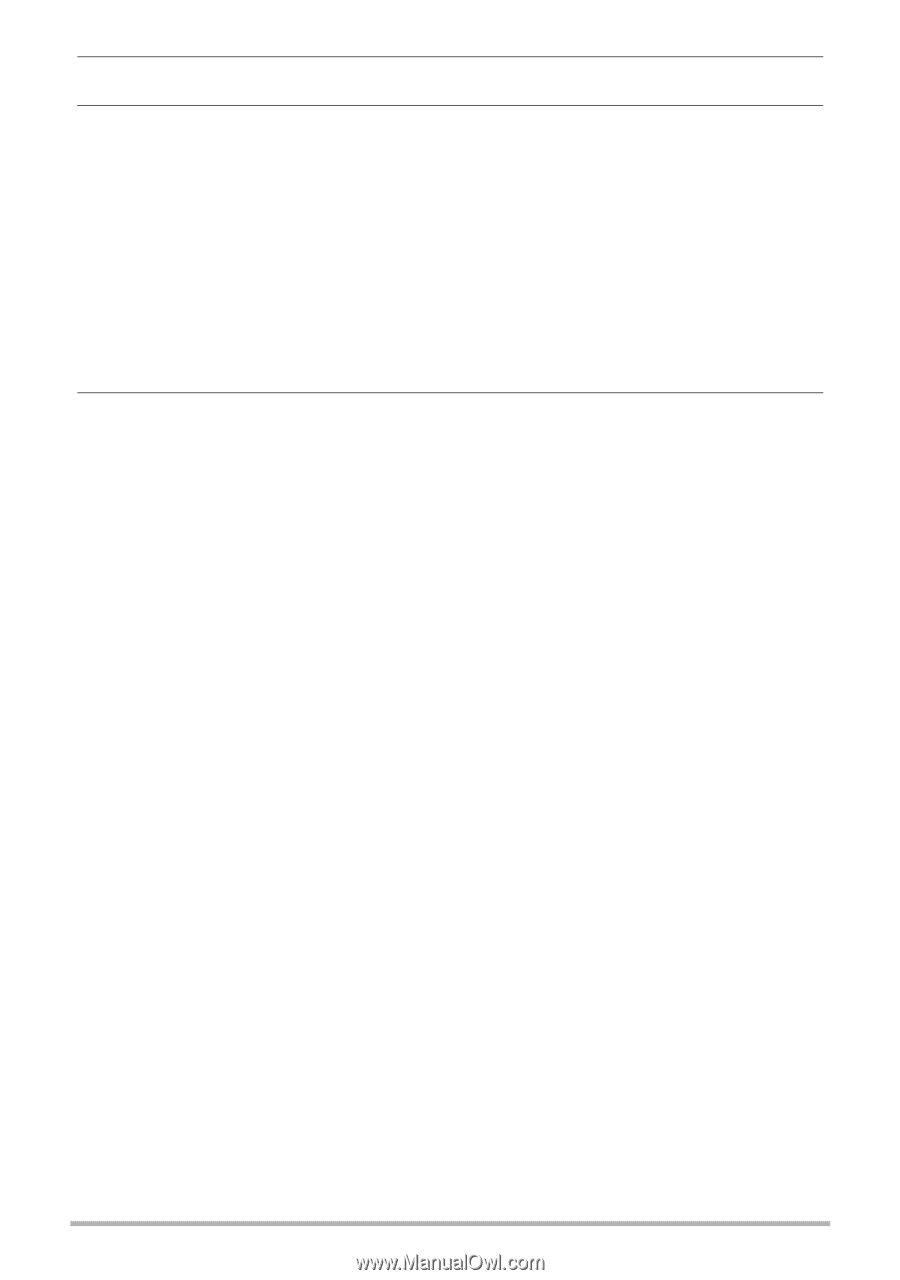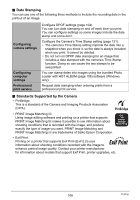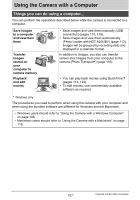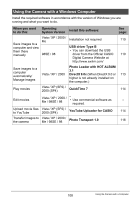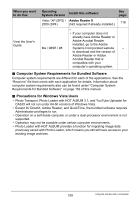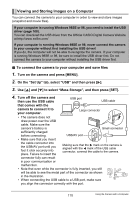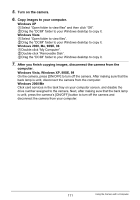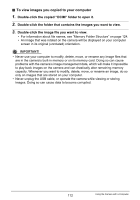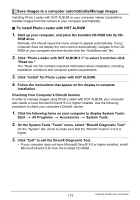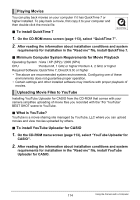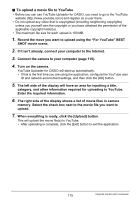Casio EX-Z200RD User Guide - Page 111
Windows XP, Windows Vista, Windows 2000, Me, 98SE
 |
UPC - 079767623524
View all Casio EX-Z200RD manuals
Add to My Manuals
Save this manual to your list of manuals |
Page 111 highlights
5. Turn on the camera. 6. Copy images to your computer. Windows XP 1Select "Open folder to view files" and then click "OK". 2Drag the "DCIM" folder to your Windows desktop to copy it. Windows Vista 1Select "Open folder to view files". 2Drag the "DCIM" folder to your Windows desktop to copy it. Windows 2000, Me, 98SE, 98 1Double-click "My Computer". 2Double-click "Removable Disk". 3Drag the "DCIM" folder to your Windows desktop to copy it. 7. After you finish copying images, disconnect the camera from the computer. Windows Vista, Windows XP, 98SE, 98 On the camera, press [ON/OFF] to turn off the camera. After making sure that the back lamp is unlit, disconnect the camera from the computer. Windows 2000/Me Click card services in the task tray on your computer screen, and disable the drive number assigned to the camera. Next, after making sure that the back lamp is unlit, press the camera's [ON/OFF] button to turn off the camera and disconnect the camera from your computer. 111 Using the Camera with a Computer