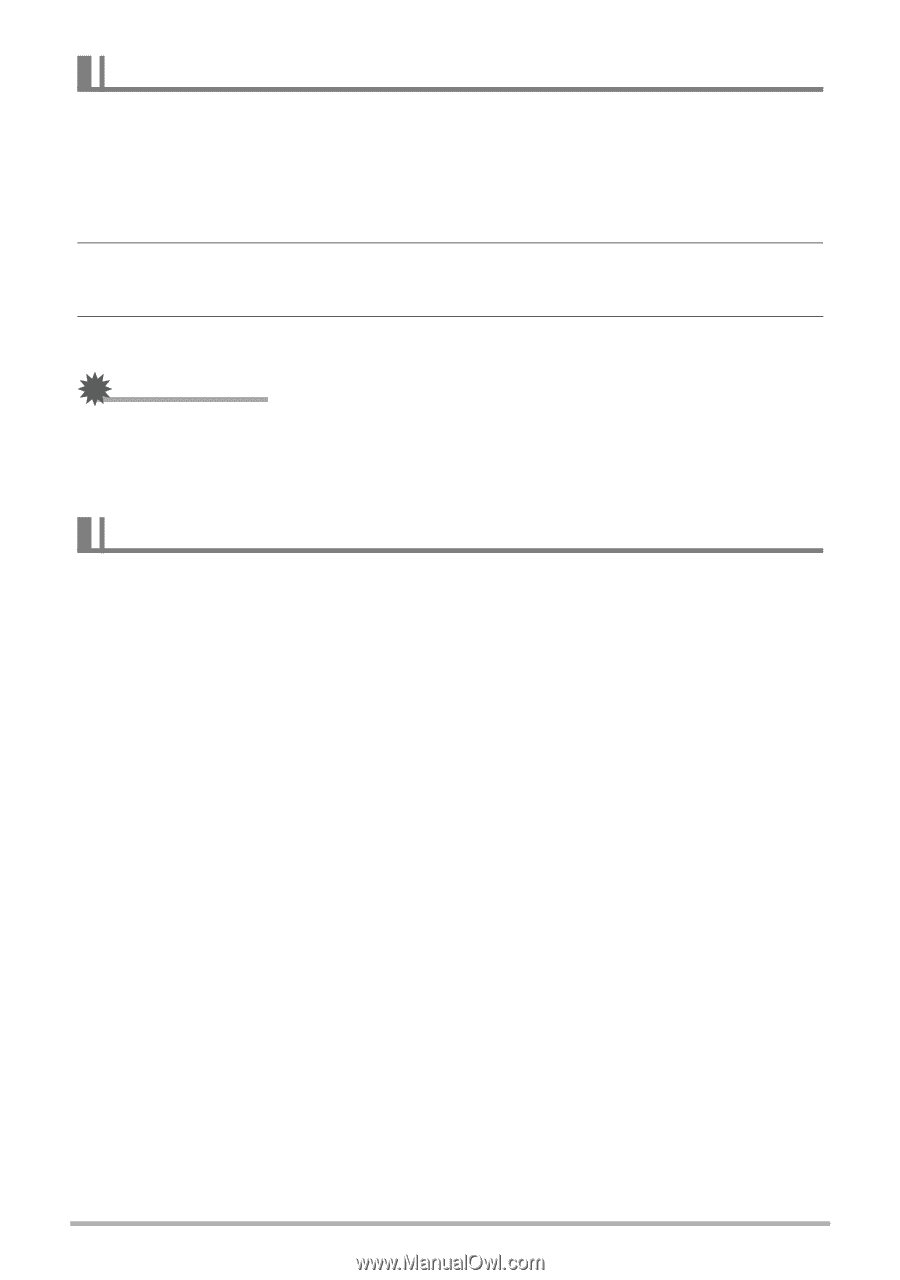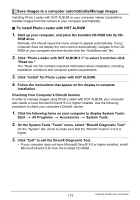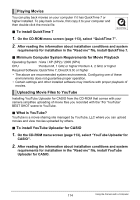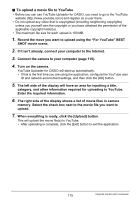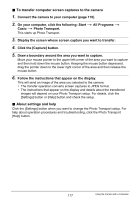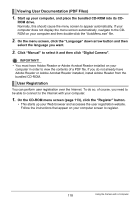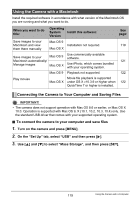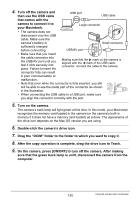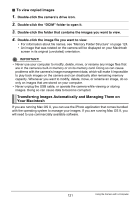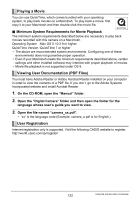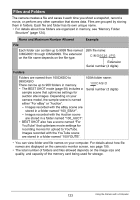Casio EX-Z200RD User Guide - Page 118
Viewing User Documentation (PDF Files), User Registration, On the menu screen
 |
UPC - 079767623524
View all Casio EX-Z200RD manuals
Add to My Manuals
Save this manual to your list of manuals |
Page 118 highlights
Viewing User Documentation (PDF Files) 1. Start up your computer, and place the bundled CD-ROM into its CD- ROM drive. Normally, this should cause the menu screen to appear automatically. If your computer does not display the menu screen automatically, navigate to the CDROM on your computer and then double-click the "AutoMenu.exe" file. 2. On the menu screen, click the "Language" down arrow button and then select the language you want. 3. Click "Manual" to select it and then click "Digital Camera". IMPORTANT! • You must have Adobe Reader or Adobe Acrobat Reader installed on your computer in order to view the contents of a PDF file. If you do not already have Adobe Reader or Adobe Acrobat Reader installed, install Adobe Reader from the bundled CD-ROM. User Registration You can perform user registration over the Internet. To do so, of course, you need to be able to connect to the Internet with your computer. 1. On the CD-ROM menu screen (page 113), click the "Register" button. • This starts up your Web browser and accesses the user registration website. Follow the instructions that appear on your computer screen to register. 118 Using the Camera with a Computer