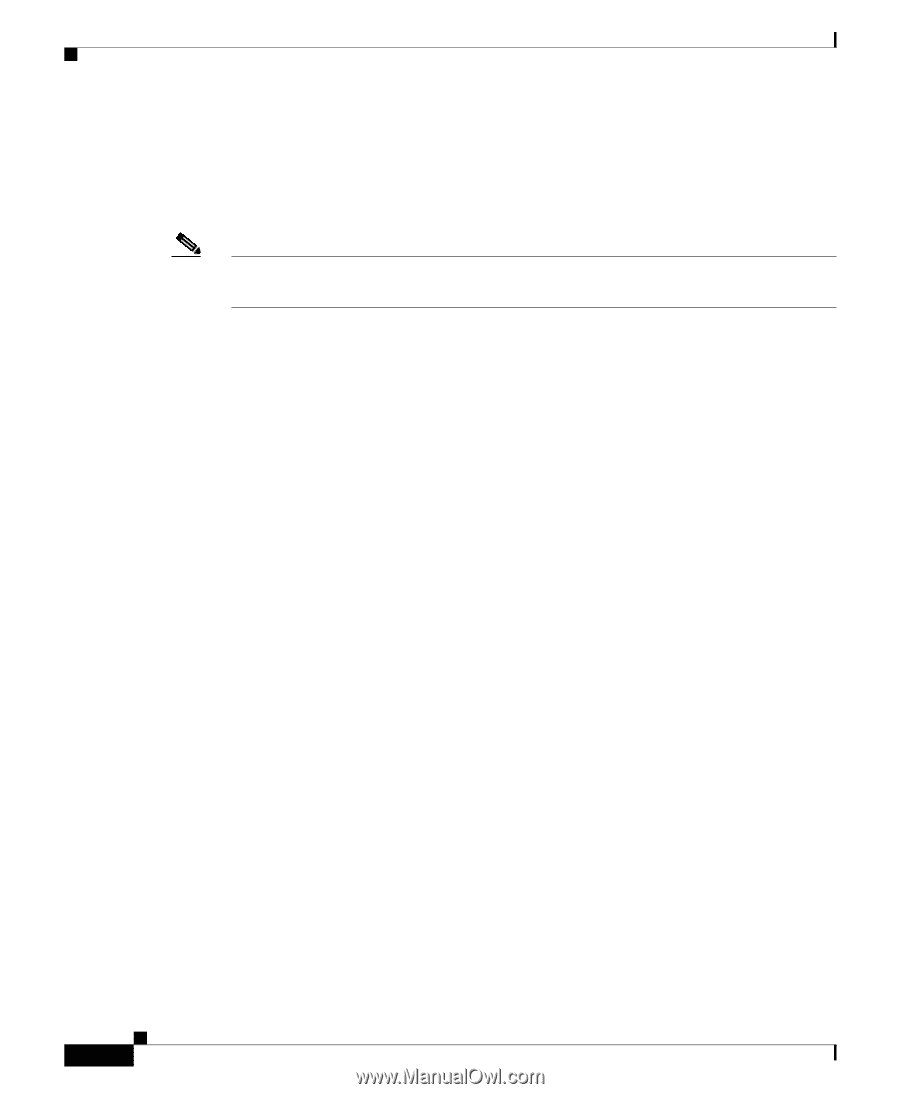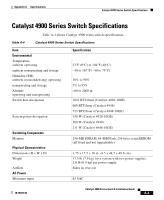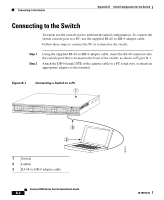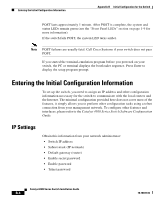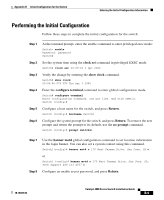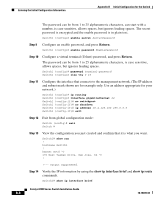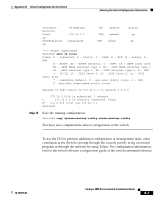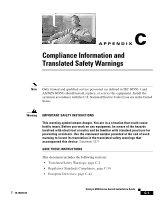Cisco 4948-10GE Installation Guide - Page 82
Entering the Initial Configuration Information, IP Settings - set ip
 |
UPC - 746320958668
View all Cisco 4948-10GE manuals
Add to My Manuals
Save this manual to your list of manuals |
Page 82 highlights
Entering the Initial Configuration Information Appendix B Initial Configuration for the Switch POST lasts approximately 1 minute. After POST is complete, the system and status LEDs remain green (see the "Front Panel LEDs" section on page 1-9 for more information). If the switch fails POST, the system LED turns amber. Note POST failures are usually fatal. Call Cisco Systems if your switch does not pass POST. If you started the terminal-emulation program before you powered on your switch, the PC or terminal displays the bootloader sequence. Press Enter to display the setup program prompt. Entering the Initial Configuration Information To set up the switch, you need to assign an IP address and other configuration information necessary for the switch to communicate with the local routers and the Internet. The minimal configuration provided here does not cover most of the features, it simply allows you to preform other configuration tasks using a telnet connection from your management network. To configure other features and interfaces, please refer to the Catalyst 4500 Series Switch Software Configuration Guide. IP Settings Obtain this information from your network administrator: • Switch IP address • Subnet mask (IP netmask) • Default gateway (router) • Enable secret password • Enable password • Telnet password Catalyst 4900 Series Switch Installation Guide B-4 78-18039-02