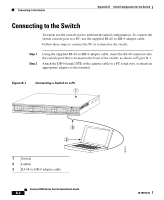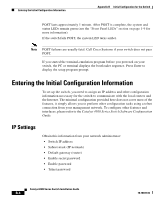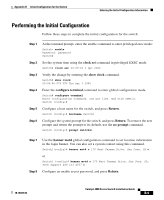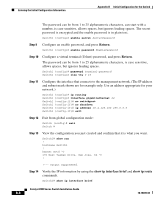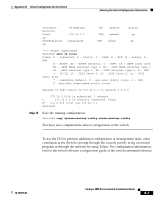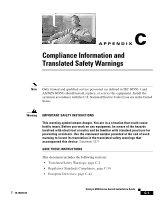Cisco 4948-10GE Installation Guide - Page 84
Return, show ip interface brief, show ip route, Step 9 - switch configuration example
 |
UPC - 746320958668
View all Cisco 4948-10GE manuals
Add to My Manuals
Save this manual to your list of manuals |
Page 84 highlights
Entering the Initial Configuration Information Appendix B Initial Configuration for the Switch The password can be from 1 to 25 alphanumeric characters, can start with a number, is case sensitive, allows spaces, but ignores leading spaces. The secret password is encrypted and the enable password is in plain text. Switch1 (config)# enable secret SecretPassword Step 9 Configure an enable password, and press Return. Switch1 (config)# enable password EnablePassword Step 10 Configure a virtual terminal (Telnet) password, and press Return. The password can be from 1 to 25 alphanumeric characters, is case sensitive, allows spaces, but ignores leading spaces. Switch1 (config)# password terminal-password Switch1 (config)# line vty 0 15 Step 11 Configure the interface that connects to the management network. (The IP address and subnet mask shown are for example only. Use an address appropriate for your network.) Switch1 (config)# ip routing Switch1 (config)# interface gigabitethernet 24 Switch1 (config-if)# no switchport Switch1 (config-if)# no shutdown Switch1 (config-if)# ip address 10.4.120.106 255.0.0.0 Switch1 (config-if)# exit Step 12 Exit from global configuration mode: Switch (config)# exit Switch # Step 13 View the configuration you just created and confirm that it is what you want. Switch1# show run ! hostname Switch1 ! banner motd ^C 170 West Tasman Drive, San Jose, CA ^C ! !--- Output suppressed. Step 14 Verify the IP information by using the show ip interface brief and show ip route commands. Switch1# show ip interface brief Catalyst 4900 Series Switch Installation Guide B-6 78-18039-02