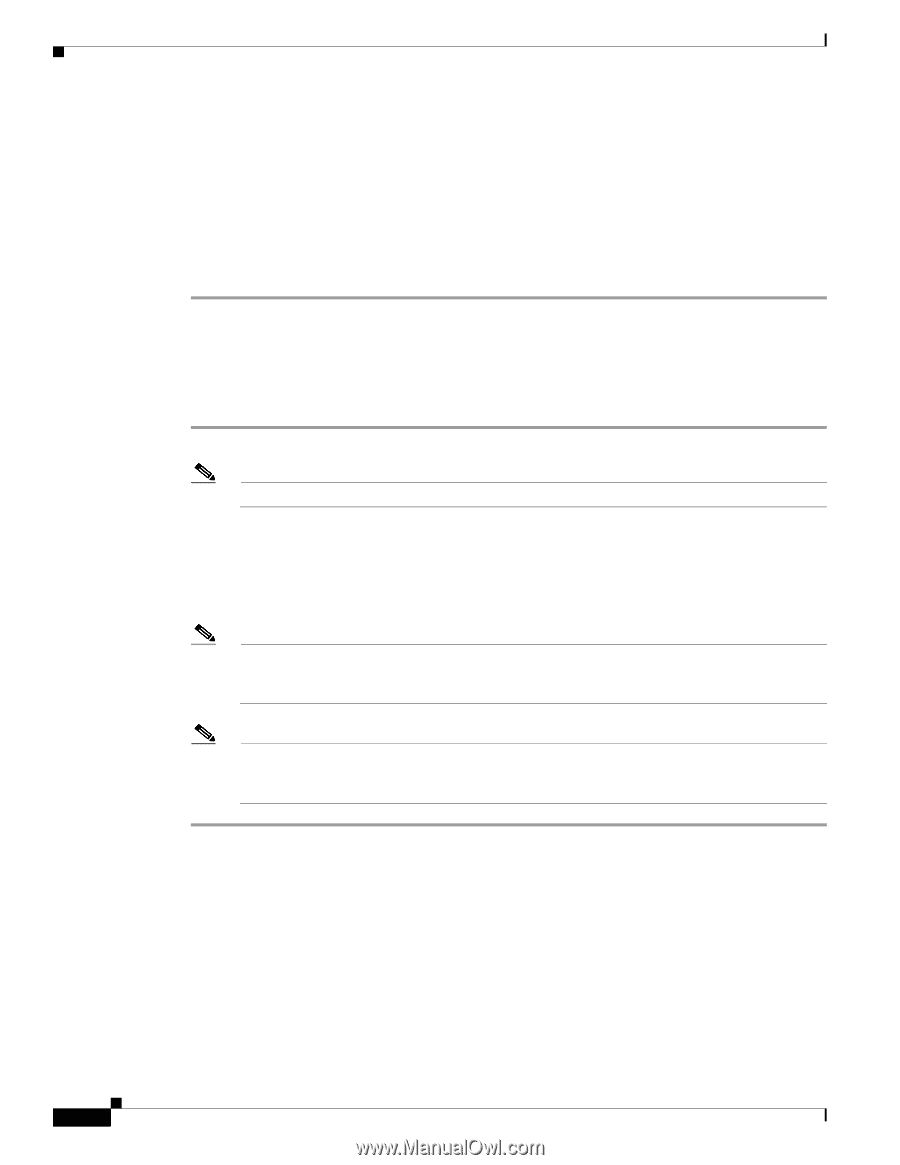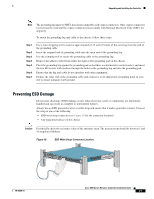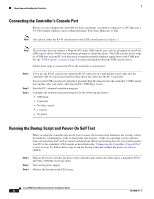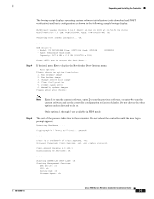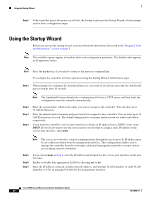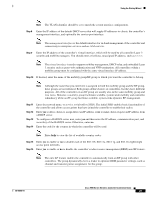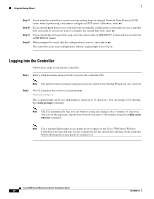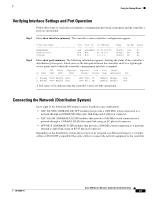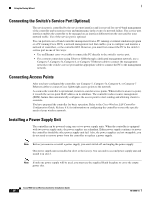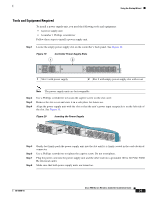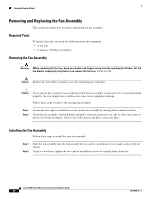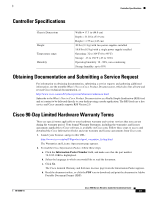Cisco 5508 Installation Guide - Page 26
Logging into the Controller, config prompt, config serial, timeout - manual
 |
UPC - 882658250057
View all Cisco 5508 manuals
Add to My Manuals
Save this manual to your list of manuals |
Page 26 highlights
Using the Startup Wizard Step 17 Step 18 Step 19 Step 20 If you want the controller to receive its time setting from an external Network Time Protocol (NTP) server when it powers up, enter yes to configure an NTP server. Otherwise, enter no. If you entered no in the previous step and want to manually configure the system time on your controller now, enter yes. If you do not want to configure the system time now, enter no. If you entered yes in the previous step, enter the current date in MM/DD/YY format and the current time in HH:MM:SS format. When prompted to verify that the configuration is correct, enter yes or no. The controller saves your configuration, reboots, and prompts you to log in. Logging into the Controller Follow these steps to log into the controller. Step 1 Enter a valid username and password to log into the controller CLI. Note The administrative username and password you created in the Startup Wizard are case sensitive. Step 2 The CLI displays the root level system prompt: #(system prompt)> The system prompt can be any alphanumeric string up to 31 characters. You can change it by entering the config prompt command. Note The CLI automatically logs you out without saving any changes after 5 minutes of inactivity. You can set the automatic logout from 0 (never log out) to 160 minutes using the config serial timeout command. Note Cisco Aironet lightweight access points do not connect to the Cisco 5500 Series Wireless Controller if the date and time are not set properly. Set the current date and time on the controller before allowing the access points to connect to it. Cisco 5500 Series Wireless Controller Installation Guide 26 78-18998-01