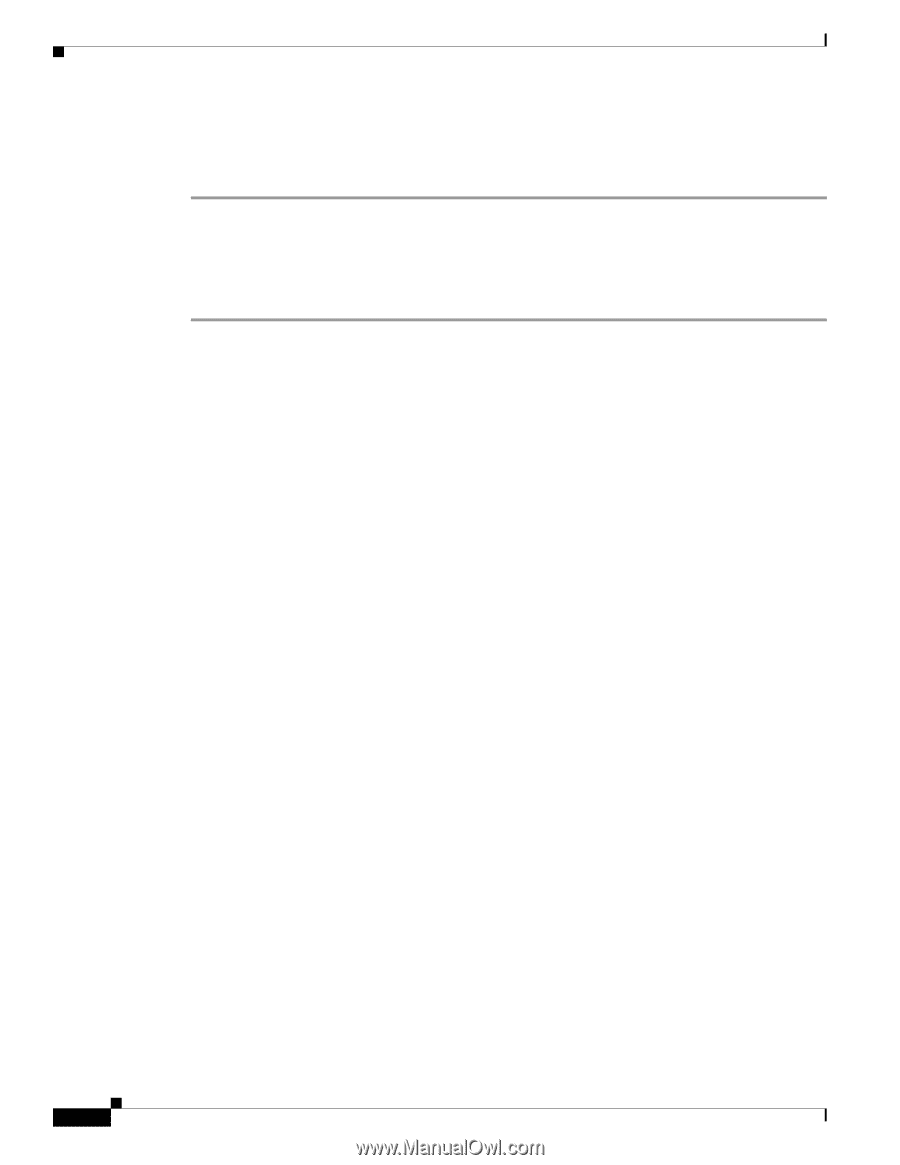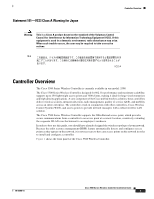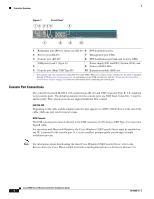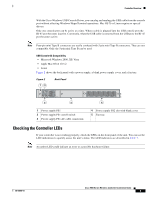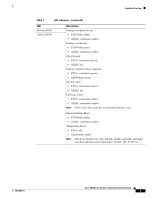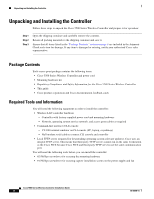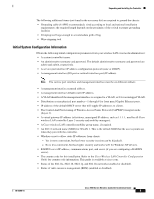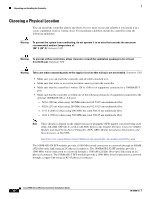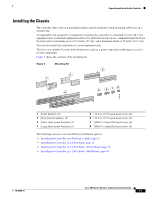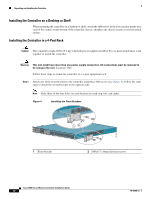Cisco 5508 Installation Guide - Page 8
Unpacking and Installing the Controller, Package Contents, Required Tools and Information - lan controller
 |
UPC - 882658250057
View all Cisco 5508 manuals
Add to My Manuals
Save this manual to your list of manuals |
Page 8 highlights
Unpacking and Installing the Controller Unpacking and Installing the Controller Follow these steps to unpack the Cisco 5500 Series Wireless Controller and prepare it for operation: Step 1 Step 2 Step 3 Open the shipping container and carefully remove the contents. Return all packing materials to the shipping container and save it. Ensure that all items listed in the "Package Contents" section on page 8 are included in the shipment. Check each item for damage. If any item is damaged or missing, notify your authorized Cisco sales representative. Package Contents Each access point package contains the following items: • Cisco 5500 Series Wireless Controller and power cord • Mounting hardware kit • Regulatory Compliance and Safety Information for the Cisco 5500 Series Wireless Controller • This guide • Cisco product registration and Cisco documentation feedback cards Required Tools and Information You will need the following equipment in order to install the controller: • Wireless LAN controller hardware - Controller with factory-supplied power cord and mounting hardware - Network, operating system service network, and access point cables as required • Command-line interface (CLI) console - VT-100 terminal emulator on CLI console (PC, laptop, or palmtop) - Null modem serial cable to connect CLI console and controller • Local TFTP server (required for downloading operating system software updates). Cisco uses an integral TFTP server. This means that third-party TFTP servers cannot run on the same workstation as the Cisco WCS because Cisco WCS and third-party TFTP servers use the same communication port. You will need the following tools before you can install the controller: • #2 Phillips screwdriver for securing the mounting hardware • #1 Phillips screwdriver for securing captive installation screws on the power supply and fan Cisco 5500 Series Wireless Controller Installation Guide 8 78-18998-01