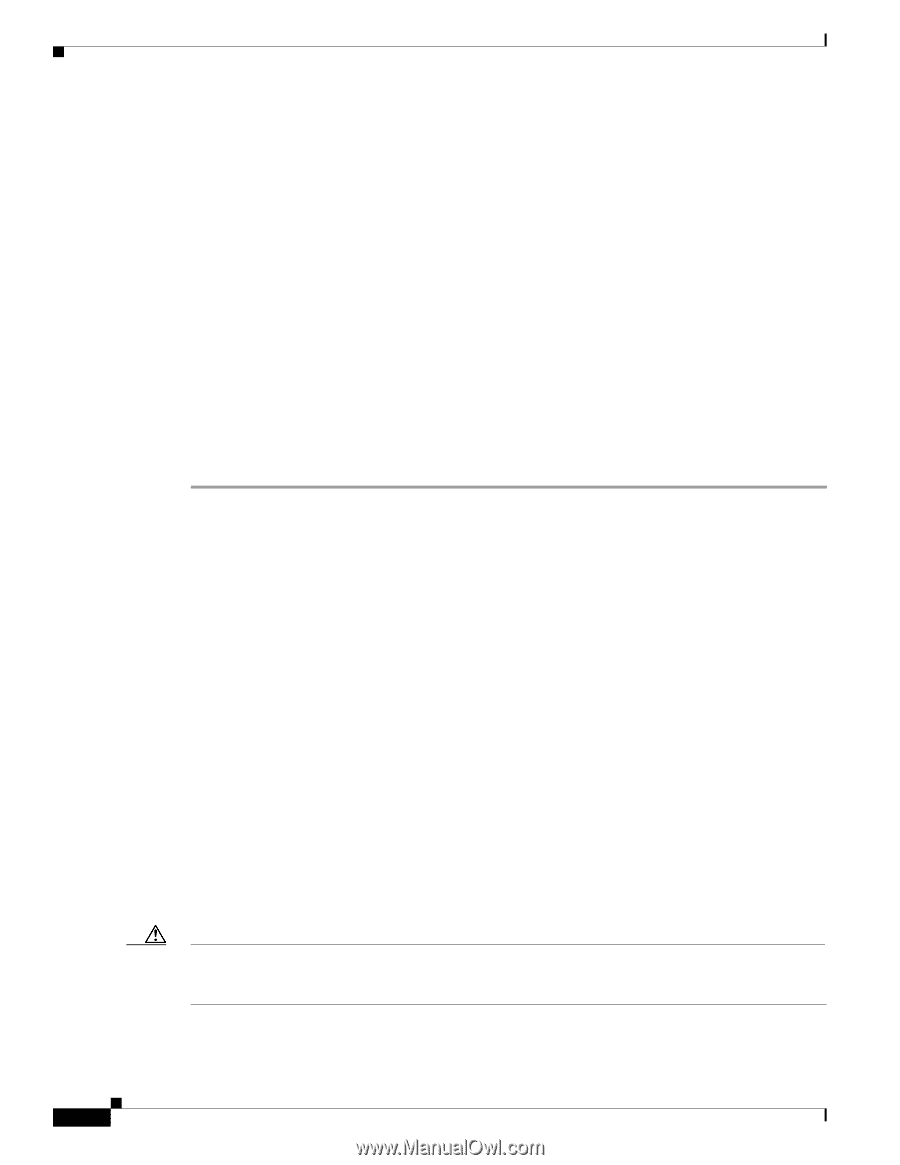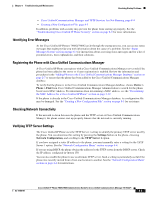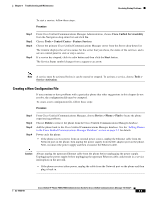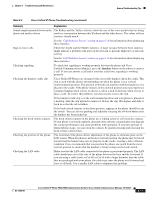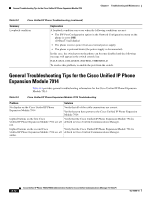Cisco 7940 Administration Guide - Page 116
Verifying that the Phones Have Not Been Intentionally Reset - factory reset procedure
 |
UPC - 746320773858
View all Cisco 7940 manuals
Add to My Manuals
Save this manual to your list of manuals |
Page 116 highlights
Cisco Unified IP Phone Resets Unexpectedly Chapter 8 Troubleshooting and Maintenance Verifying that the Phones Have Not Been Intentionally Reset If you are not the only administrator with access to Cisco Unified Communications Manager, you should verify that no one else has intentionally reset the phones. You can check whether a Cisco Unified IP Phone 7960G/7940G received a command from Cisco Unified Communications Manager to reset by pressing the Settings button on the phone and choosing Status > Network Statistics. If the phone was recently reset one of these messages appears: • Reset-Reset-Phone closed due to receiving a Reset/Reset from Cisco Unified Communications Manager administration. • Reset-Restart-Phone closed due to receiving a Reset/Restart from Cisco Unified Communications Manager administration. Eliminating DNS or Other Connectivity Errors If the phone continues to reset, follow these steps to eliminate DNS or other connectivity errors: Procedure Step 1 Step 2 Step 3 Step 4 Step 5 Step 6 Reset the phone to factory defaults. See the "Resolving Startup Problems" section on page 8-1 for details. Modify DHCP and IP settings: a. Disable DHCP. See the "Network Configuration Menu" section on page 4-4 for instructions. b. Assign static IP values to the phone. See the "Network Configuration Menu" section on page 4-4 for instructions. Use the same default router setting used for other functioning Cisco Unified IP Phones. c. Assign a TFTP server. See the "Network Configuration Menu" section on page 4-4 for instructions. Use the same TFTP server used for other functioning Cisco Unified IP Phones. On the Cisco Unified Communications Manager server, verify that the local host files have the correct Cisco Unified Communications Manager server name mapped to the correct IP address. From Cisco Unified Communications Manager, choose System > Server and verify that the server is referred to by its IP address and not by its DNS name. From Cisco Unified Communications Manager, choose Device > Phone and verify that you have assigned the correct MAC address to this Cisco Unified IP Phone. For information about determining a MAC address, see the "Determining the MAC Address for a Cisco Unified IP Phone" section on page 2-12. Power cycle the phone: • If the phone receives power from an external power source, unplug the Ethernet cable from the Network port on the phone, then unplug the power supply from the DC adaptor port on the phone. Next, reconnect the power supply and then reconnect the Ethernet cable. Caution Always unplug the upstream Ethernet cable from the phone before unplugging the power supply. Unplugging the power supply before unplugging the upstream Ethernet cable could result in a service interruption on the network. • If the phone receives inline power, unplug the cable from the Network port on the phone and then plug it back in. Cisco Unified IP Phone 7960G/7940G Administration Guide for Cisco Unified Communications Manager 7.0 (SCCP) 8-8 OL-15498-01