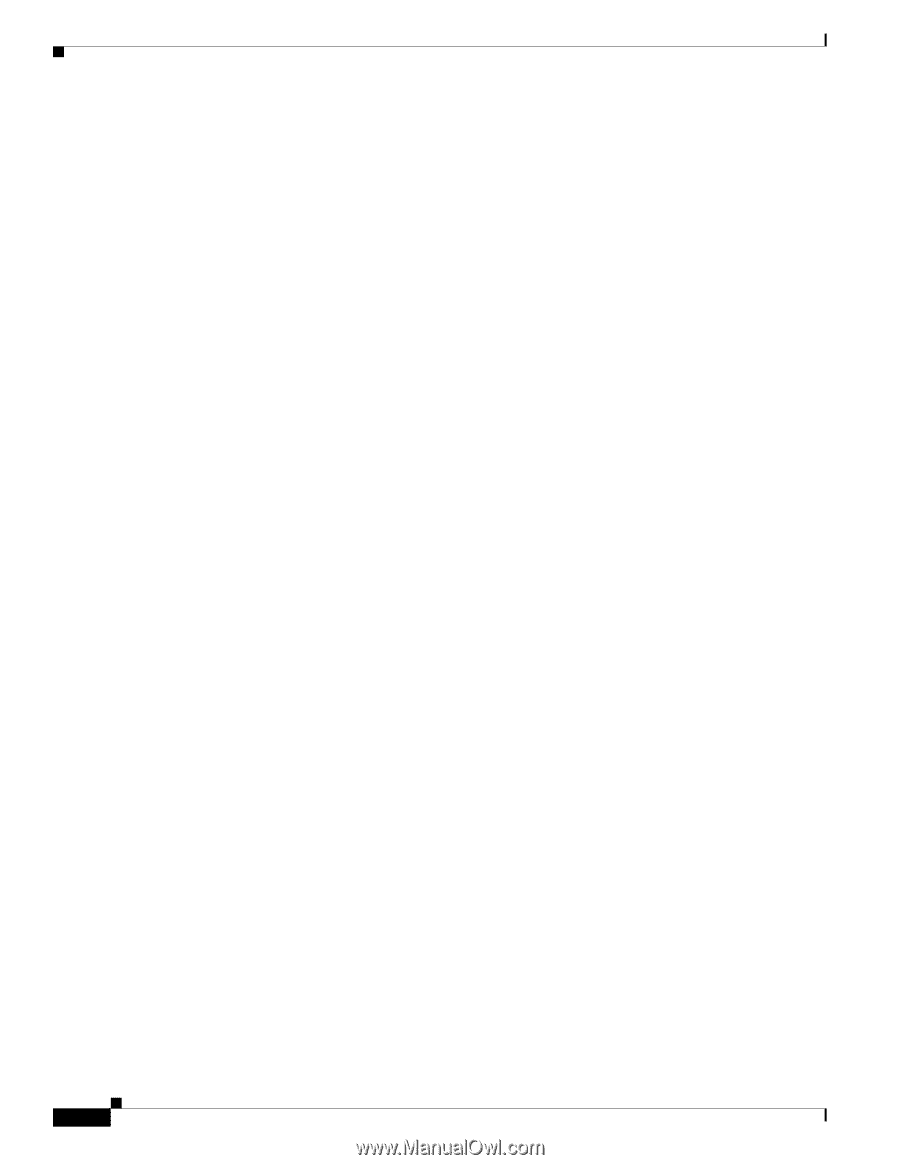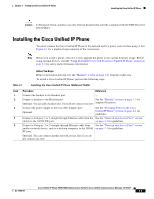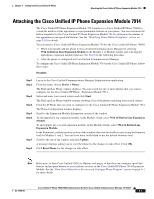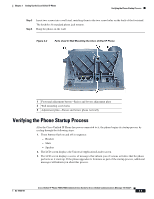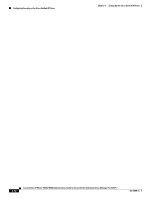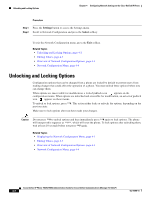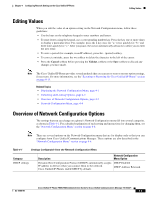Cisco 7940 Administration Guide - Page 52
Configuring Startup Network Settings, Configuring Security on the Cisco Unified IP Phone
 |
UPC - 746320773858
View all Cisco 7940 manuals
Add to My Manuals
Save this manual to your list of manuals |
Page 52 highlights
Configuring Startup Network Settings Chapter 3 Setting Up the Cisco Unified IP Phone 4. The main LCD screen displays this information: - Current date and time - Primary directory number - Softkeys If the phone successfully passes through these stages, it has started up properly. If the phone does not start up properly, see the "Resolving Startup Problems" section on page 8-1. Configuring Startup Network Settings If you are not using DHCP in your network, you must configure these network settings on the Cisco Unified IP Phone after installing the phone on the network: • IP address • IP subnet mask • Default gateway IP address • Domain name • DNS server IP address • TFTP server IP address Collect this information and see Chapter 4, "Configuring Network Settings on the Cisco Unified IP Phone." Configuring Security on the Cisco Unified IP Phone The security features protects against several threats, including threats to the identity of the phone and to data. These features establish and maintain authenticated communication streams between the phone and the Cisco Unified Communications Manager server, and digitally sign files before they are delivered. For more information about the security features, see the "Understanding Security Features for Cisco Unified IP Phones" section on page 1-7. Also, refer to Cisco Unified Communications Manager Security Guide. A Locally Significant Certificate (LSC) installs on phones after you perform the necessary tasks that are associated with the CAPF. You can use Cisco Communications Manager Administration to configure an LSC, as described in Cisco Unified Communications Manager Security Guide. Alternatively, you can initiate the installation of an LSC from the Security Configuration menu on the phone. This menu also lets you update or remove an LSC. Before you do so, make sure that the appropriate Cisco Unified Communications Manager and the Certificate Authority Proxy Function (CAPF) security configurations are complete: • The CTL file should have a CAPF certificate. • The CAPF certificate must exist in the /usr/local/cm/.security/certs folder in every server in the cluster. • The CAPF is running and configured. • The phone should have the correct load file. To verify the image, choose Settings > Status > Firmware Versions. The application load file should begin with P00308. 3-10 Cisco Unified IP Phone 7960G/7940G Administration Guide for Cisco Unified Communications Manager 7.0 (SCCP) OL-15498-01