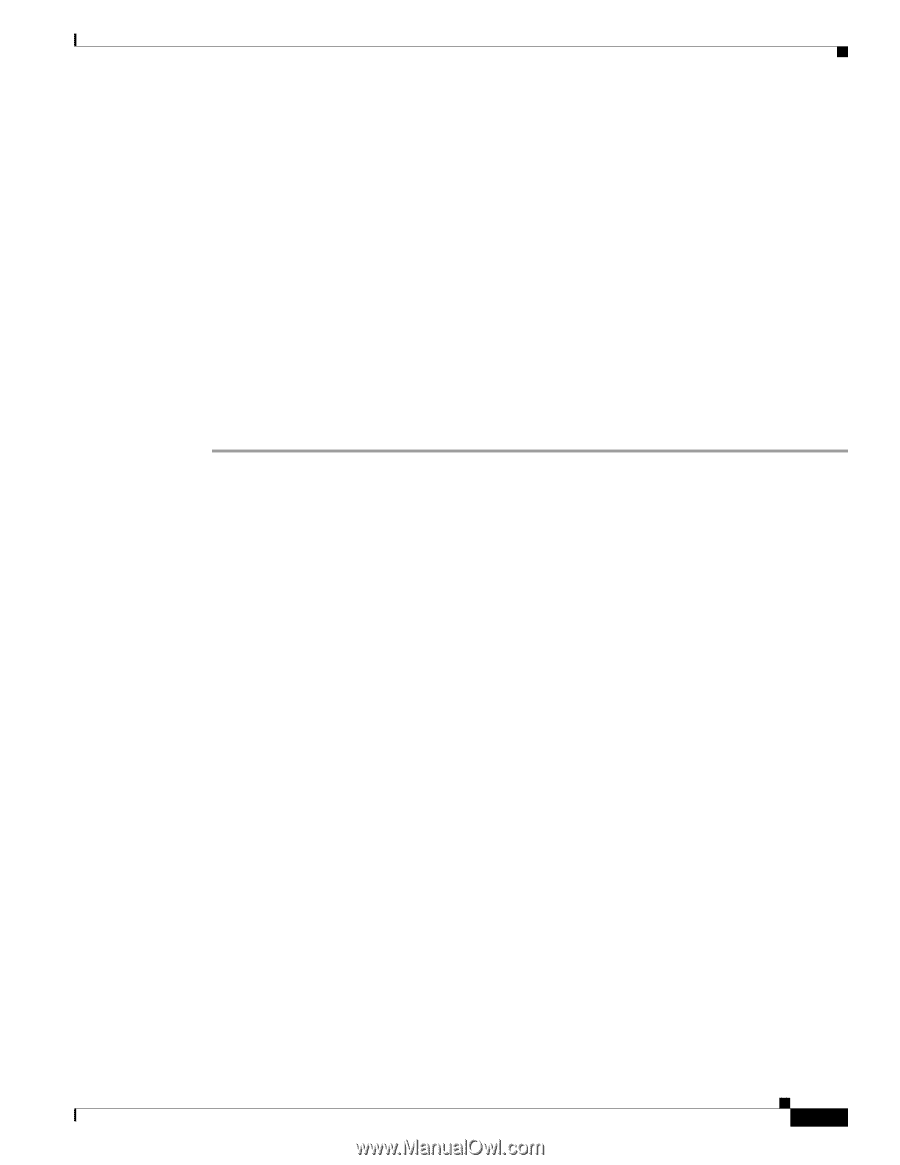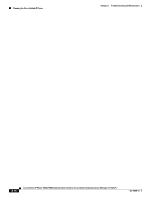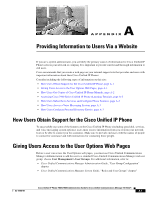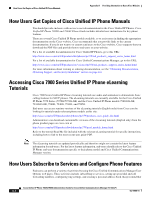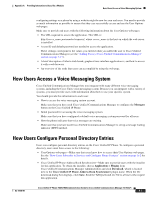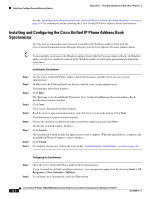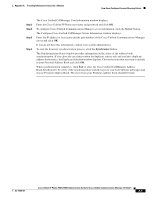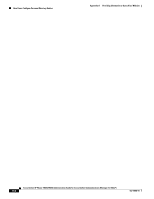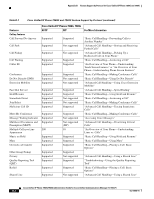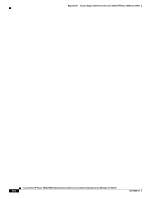Cisco 7940 Administration Guide - Page 131
Server, Synchronize, The Con Cisco Unified CallManager Server Information window displays.
 |
UPC - 746320773858
View all Cisco 7940 manuals
Add to My Manuals
Save this manual to your list of manuals |
Page 131 highlights
Appendix A Providing Information to Users Via a Website How Users Configure Personal Directory Entries Step 3 Step 4 Step 5 Step 6 The Cisco Unified CallManager User Information window displays. Enter the Cisco Unified IP Phone user name and password and click OK. To configure Cisco Unified Communications Manager server information, click the Server button. The Configure Cisco Unified CallManager Server Information window displays. Enter the IP address or host name and the port number of the Cisco Unified Communications Manager server and click OK. If you do not have this information, contact your system administrator. To start the directory synchronization process, click the Synchronize button. The Synchronization Status window provides information on the status of the address book synchronization. If you chose the user intervention for duplicate entries rule and you have duplicate address book entries, the Duplicate Selection window displays. Choose the entry that you want to include in your Personal Address Book and click OK. When synchronization completes, click Exit to close the Cisco Unified CallManager Address Book Synchronizer. To verify if the synchronization worked, log in to your User Options web pages and choose Personal Address Book. The users from your Windows address book should be listed. OL-15498-01 Cisco Unified IP Phone 7960G/7940G Administration Guide for Cisco Unified Communications Manager 7.0 (SCCP) A-5