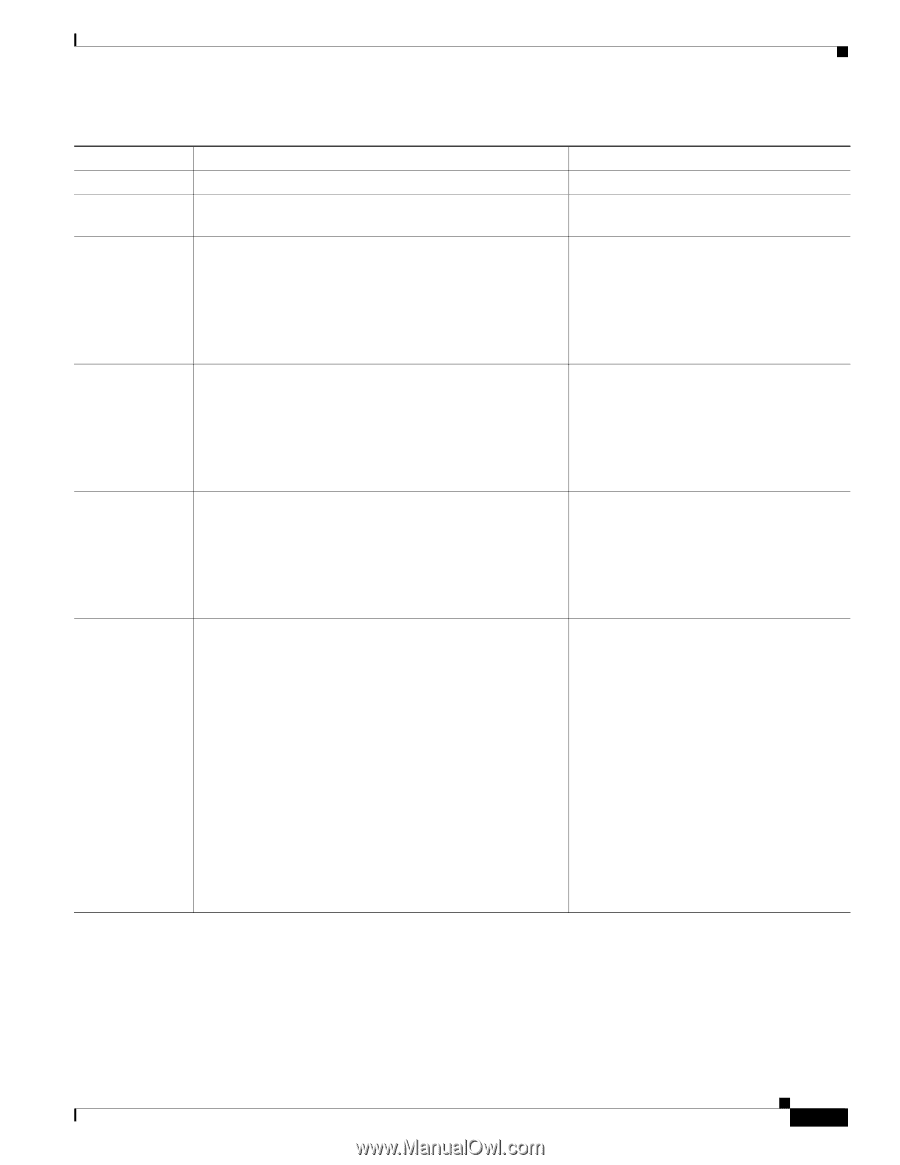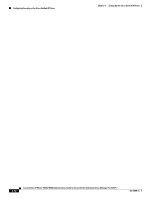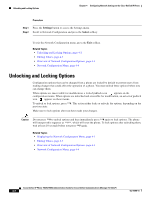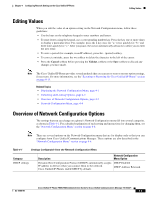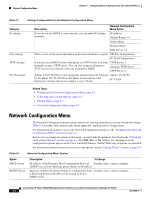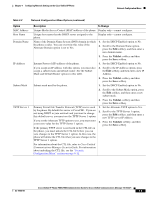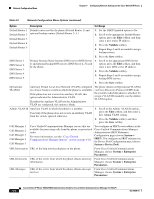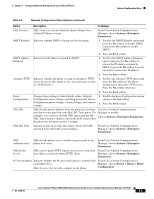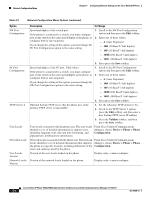Cisco 7940 Administration Guide - Page 59
Validat., Option, Description, To Change
 |
UPC - 746320773858
View all Cisco 7940 manuals
Add to My Manuals
Save this manual to your list of manuals |
Page 59 highlights
Chapter 4 Configuring Network Settings on the Cisco Unified IP Phone Network Configuration Menu Table 4-2 Network Configuration Menu Options (continued) Option MAC Address Host Name Domain Name IP Address Subnet Mask TFTP Server 1 Description To Change Unique Media Access Control (MAC) address of the phone. Display only-cannot configure. Unique host name that the DHCP server assigned to the phone. Display only-cannot configure. Name of the Domain Name System (DNS) domain in which the phone resides. You can overwrite this value if the Alternate Domain option is set to Yes. 1. Set the DHCP Enabled option to No. 2. Scroll to the Domain Name option, press the Edit softkey, and then enter a new domain name. 3. Press the Validat. softkey and then press the Save softkey. Internet Protocol (IP) address of the phone. 1. Set the DHCP Enabled option to No. If you assign an IP address with this option, you must also 2. Scroll to the IP Address option, press assign a subnet mask and default router. See the Subnet the Edit softkey, and then enter a new IP Mask and Default Router options in this table. Address. 3. Press the Validat. softkey and then press the Save softkey. Subnet mask used by the phone. 1. Set the DHCP Enabled option to No. 2. Scroll to the Subnet Mask option, press the Edit softkey, and then enter a new subnet mask. 3. Press the Validat. softkey and then press the Save softkey. Primary Trivial File Transfer Protocol (TFTP) server used 1. Set the Alternate TFTP option to Yes. by the phone. By default this server is CiscoCM1. If you are 2. Scroll to the TFTP Server 1 option, not using DHCP in your network and you want to change press the Edit softkey, and then enter a this default server, you must use the TFTP Server 1 option. new TFTP server IP address. If you set the Alternate TFTP option to yes, you must enter 3. Press the Validate softkey, and then a non-zero value for the TFTP Server 1 option. press the Save softkey. If the primary TFTP server is not listed in the CTL file on the phone, you must unlock the CTL file before you can save changes to the TFTP Server 1 option. In this case, the phone will delete the CTL file when you save changes to the TFTP Server 1 option. For information about the CTL file, refer to Cisco Unified Communications Manager Security Guide. For information about unlocking the CTL file, see the "Security Configuration Menu" section on page 6-12. OL-15498-01 Cisco Unified IP Phone 7960G/7940G Administration Guide for Cisco Unified Communications Manager 7.0 (SCCP) 4-5