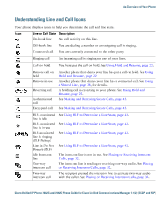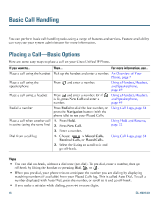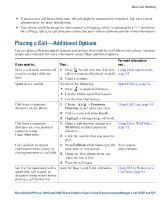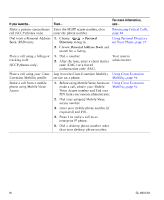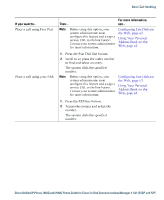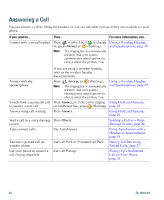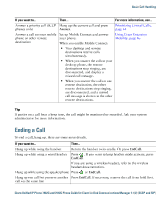Cisco 7942G Phone Guide - Page 24
Cisco 7942G - Unified IP Phone VoIP Manual
 |
UPC - 882658140495
View all Cisco 7942G manuals
Add to My Manuals
Save this manual to your list of manuals |
Page 24 highlights
Basic Call Handling You can perform basic call-handling tasks using a range of features and services. Feature availability can vary; see your system administrator for more information. Placing a Call-Basic Options Here are some easy ways to place a call on your Cisco Unified IP Phone. If you want to...Place a call using the handset Place a call using the speakerphone Place a call using a headset Then... For more information, see... Pick up the handset and enter a number. An Overview of Your Phone, page 7 Press and enter a number. Using a Handset, Headset, and Speakerphone, page 49 Using a Handset, Headset, and Speakerphone, page 49 Using Call Logs, page 54 Press and enter a number. Or if is lit, press New Call and enter a number. Press Redial to dial the last number, or press the Navigation button (with the phone idle) to see your Placed Calls. 1. Press Hold. 2. Press New Call. 3. Enter a number. 1. Choose > Missed Calls, Received Calls, or Placed Calls. 2. Select the listing or scroll to it and go off-hook. Redial a number Place a call when another call is active (using the same line) Using Hold and Resume, page 22 Dial from a call log Using Call Logs, page 54 Tips • You can dial on-hook, without a dial tone (pre-dial). To pre-dial, enter a number, then go , or . off-hook by lifting the handset or pressing Dial, • When you pre-dial, your phone tries to anticipate the number you are dialing by displaying matching numbers (if available) from your Placed Calls log. This is called Auto Dial. To call a number displayed with Auto Dial, press the number, or scroll to it and go off-hook. • If you make a mistake while dialing, press