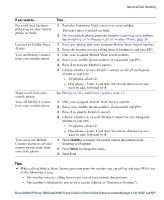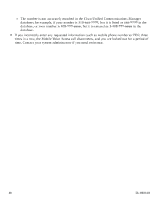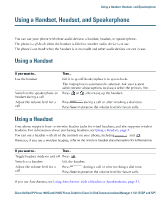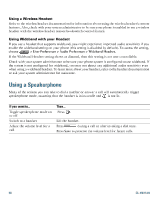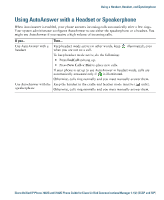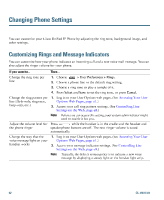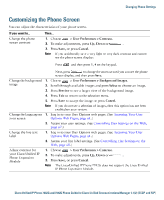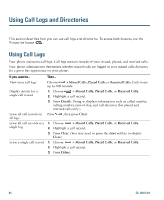Cisco 7942G Phone Guide - Page 57
Cisco 7942G - Unified IP Phone VoIP Manual
 |
UPC - 882658140495
View all Cisco 7942G manuals
Add to My Manuals
Save this manual to your list of manuals |
Page 57 highlights
Using a Handset, Headset, and Speakerphone Using a Handset, Headset, and Speakerphone You can use your phone with these audio devices: a handset, headset, or speakerphone. The phone is off-hook when the handset is lifted or another audio device is in use. The phone is on-hook when the handset is in its cradle and other audio devices are not in use. Using a Handset If you want to...Use the handset Then...Lift it to go off-hook; replace it to go on-hook. The ringing line is automatically selected. Ask your system administrator about options to always select the primary line. Switch to the speakerphone or headset during a call Adjust the volume level for a call Press Press or , then hang up the handset. during a call or after invoking a dial tone. Press Save to preserve the volume level for future calls. Using a Headset Your phone supports four- or six-wire headset jacks for wired headsets, and also supports wireless headsets. For information about purchasing headsets, see Using a Headset, page 5. You can use a headset with all of the controls on your phone, including . and . However, if you use a wireless headset, refer to the wireless headset documentation for information. If you want to...Switch to a handset Adjust the volume level for a call Then...during a call or after invoking a dial tone. Lift the handset. Press Press Save to preserve the volume level for future calls. Toggle headset mode on and off Press If you use AutoAnswer, see Using AutoAnswer with a Headset or Speakerphone, page 51. Cisco Unified IP Phone 7962G and 7942G Phone Guide for Cisco Unified Communications Manager 7.1(2) (SCCP and SIP)