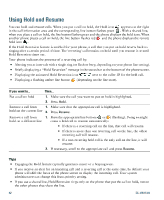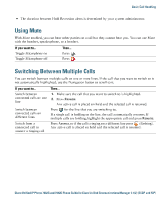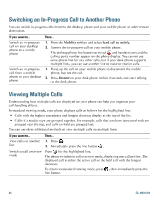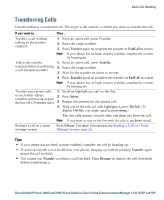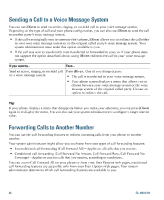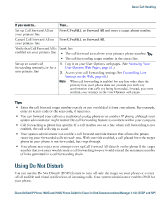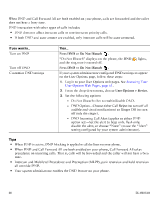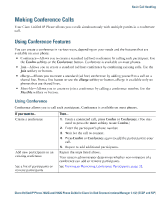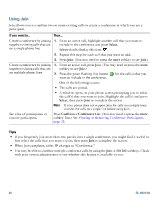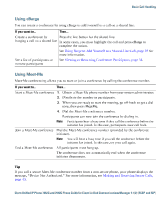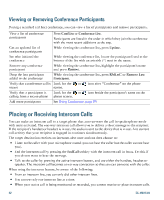Cisco 7942G Phone Guide - Page 35
Cisco 7942G - Unified IP Phone VoIP Manual
 |
UPC - 882658140495
View all Cisco 7942G manuals
Add to My Manuals
Save this manual to your list of manuals |
Page 35 highlights
Basic Call Handling If you want to...Set up Call Forward All on your primary line Cancel Call Forward All on your primary line Then...Press CFwdALL or Forward All and enter a target phone number. Press CFwdALL or Forward All. Verify that Call Forward All is Look for: enabled on your primary line • The call forward icon above your primary phone number: • The call forwarding target number in the status line. Set up or cancel call forwarding remotely, or for a non-primary line 1. Log in to your User Options web pages. (See Accessing Your User Options Web Pages, page 61.) 2. Access your call forwarding settings (See Controlling Line Settings on the Web, page 68.) Note . When call forwarding is enabled for any line other than the primary line, your phone does not provide you with any confirmation that calls are being forwarded. Instead, you must confirm your settings in the User Options web pages. Tips • Enter the call forward target number exactly as you would dial it from your phone. For example, enter an access code or the area code, if necessary. • You can forward your calls to a traditional analog phone or to another IP phone, although your system administrator might restrict the call forwarding feature to numbers within your company. • Call forwarding is phone line specific. If a call reaches you on a line where call forwarding is not enabled, the call will ring as usual. • Your system administrator can enable a call forward override feature that allows the person receiving your forwarded calls to reach you. With override enabled, a call placed from the target phone to your phone is not forwarded, but rings through. • Your phone may reject your attempt to set up Call Forward All directly on the phone if the target number that you enter would create a call forwarding loop or would exceed the maximum number of links permitted in a call forwarding chain. Using Do Not Disturb You can use the Do Not Disturb (DND) feature to turn off only the ringer on your phone or to turn off all audible and visual notifications of incoming calls. Your system administrator enables DND for your phone. Cisco Unified IP Phone 7962G and 7942G Phone Guide for Cisco Unified Communications Manager 7.1(2) (SCCP and SIP)