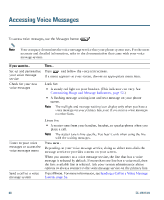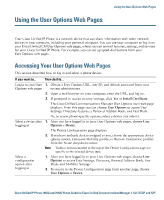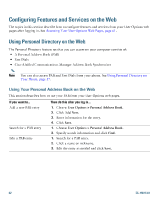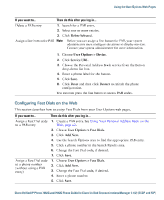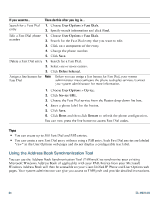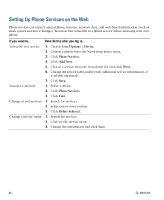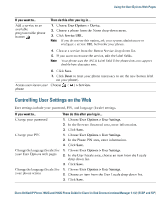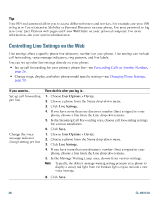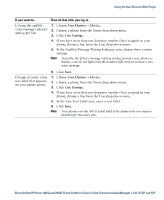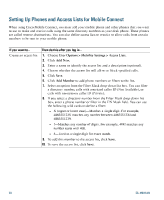Cisco 7942G Phone Guide - Page 73
Cisco 7942G - Unified IP Phone VoIP Manual
 |
UPC - 882658140495
View all Cisco 7942G manuals
Add to My Manuals
Save this manual to your list of manuals |
Page 73 highlights
Using the User Options Web Pages Setting Up Speed Dials on the Web Depending on configuration, your phone can support several speed-dial features: • Speed-dial buttons • Abbreviated Dialing • Fast Dials For help using speed-dial features, see Speed Dialing, page 34. Note If you want to...Set up speed-dial buttons Then do this after you log in...1. Choose User Options > Device. 2. Choose a phone from the Name drop-down menu. 3. Click Speed Dials. 4. Enter a number and label for a speed-dial button (programmable button) on your phone. 5. Click Save. Note Your phone uses the ASCII Label field. Set up Abbreviated Dialing 1. Choose User Options > Device. 2. Choose a phone from the Name drop-down menu. 3. Click Speed Dials. 4. Enter a number and label for an Abbreviated Dialing code. 5. Click Save. Set up Fast Dials See Configuring Fast Dials on the Web, page 63. You can also set up Fast Dials on your phone. See Using Personal Directory on Your Phone, page 57. Cisco Unified IP Phone 7962G and 7942G Phone Guide for Cisco Unified Communications Manager 7.1(2) (SCCP and SIP)