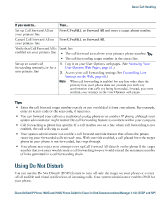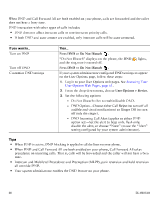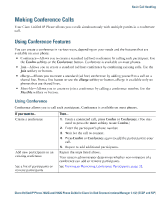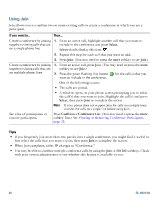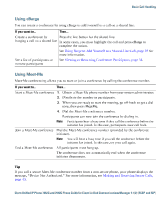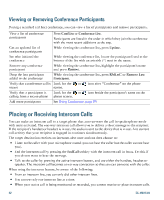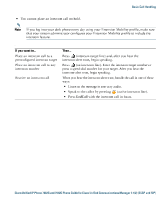Cisco 7942G Phone Guide - Page 40
Cisco 7942G - Unified IP Phone VoIP Manual
 |
UPC - 882658140495
View all Cisco 7942G manuals
Add to My Manuals
Save this manual to your list of manuals |
Page 40 highlights
Viewing or Removing Conference Participants During a standard (ad hoc) conference, you can view a list of participants and remove participants. View a list of conference participants Get an updated list of conference participants See who initiated the conference Remove any conference participant Drop the last participant added to the conference Press ConfList or Conference List. Participants are listed in the order in which they join the conference with the most recent additions at the top. While viewing the conference list, press Update. While viewing the conference list, locate the participant listed at the bottom of the list with an asterisk (*) next to the name. While viewing the conference list, highlight the participant's name and press Remove. While viewing the conference list, press RMLstC or Remove Last Participant. or or icon after "Conference" on the phone icon beside the participant's name on the Verify that a conference call is Look for the screen. secure Verify that a participant is calling from a secure phone Add more participants Look for the phone screen. See Using Conference, page 29. Placing or Receiving Intercom Calls You can make an intercom call to a target phone that auto-answers the call in speakerphone mode with mute activated. The one-way intercom call allows you to deliver a short message to the recipient. If the recipient's handset or headset is in use, the audio is sent to the device that is in use. Any current call activity that your recipient is engaged in continues simultaneously. The target destination receives an intercom-alert tone and can then choose to: • Listen to the caller with your microphone muted (you can hear the caller but the caller cannot hear you). • End the intercom call by pressing the EndCall softkey with the intercom call in focus. Do this if you do not want to hear the message. • Talk to the caller by pressing the active intercom button, and use either the handset, headset or speaker. The intercom call becomes a two-way connection so that you can converse with the caller. When using the intercom feature, be aware of the following: • From an intercom line, you can only dial other intercom lines. • You can use only one intercom line at a time. • When your active call is being monitored or recorded, you cannot receive or place intercom calls. 32 OL-19613-01