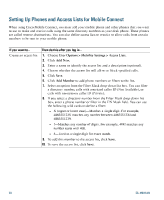Cisco 7942G Phone Guide - Page 83
Cisco 7942G - Unified IP Phone VoIP Manual
 |
UPC - 882658140495
View all Cisco 7942G manuals
Add to My Manuals
Save this manual to your list of manuals |
Page 83 highlights
Understanding Additional Configuration Options If you... Then... For more information...See: • Using a Shared Line, page 38 • Cisco Unified Communications Manager Assistant User Guide See Using a Shared Line, page 38. Work with (or work as) Consider using: an administrative • Cisco Unified Communications assistant Manager Assistant • A shared line Want to use one extension for several phones Share phones or office space with coworkers Request a shared line. This allows you to use one extension for your desk phone and lab phone, for example. Consider using: • Call Park to store and retrieve calls without using the transfer feature • Call Pickup to answer calls ringing on another phone • A shared line to view or join coworkers' calls • Cisco Extension Mobility to apply your phone number and user profile to a shared Cisco Unified IP Phone Answer calls frequently Ask your system administrator to set or handle calls on up the AutoAnswer feature for your someone's behalf phone. Need to make video calls (SCCP phones only) Consider using Cisco Unified Video Advantage, which enables you to make video calls using your Cisco Unified IP Phone, your personal computer, and an external video camera. Ask your system administrator about these features and see: • Advanced Call Handling, page 34 • Using a Shared Line, page 38 • Using Cisco Extension Mobility, page 46 See Using AutoAnswer with a Headset or Speakerphone, page 51. Contact your system administrator for additional assistance and see the Cisco Unified Video Advantage Quick Start Guide and User Guide. See Using BLF to Determine a Line State, page 42. Determine the state of a Ask your administrator to set up the phone line associated Busy Lamp Field (BLF) feature for with a speed-dial your phone. button, call log, or directory listing on your phone Want to temporarily apply your phone number and settings to a shared Cisco Unified IP Phone Ask your system administrator about the Cisco Extension Mobility Service. See Using Cisco Extension Mobility, page 46. Cisco Unified IP Phone 7962G and 7942G Phone Guide for Cisco Unified Communications Manager 7.1(2) (SCCP and SIP)