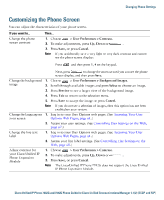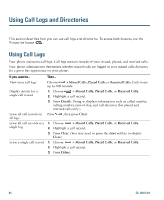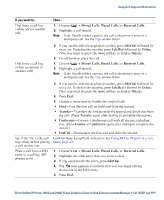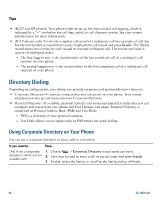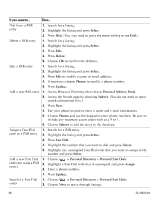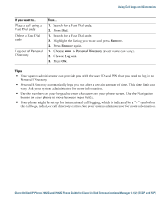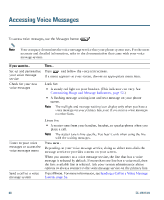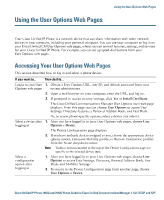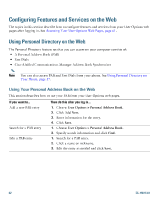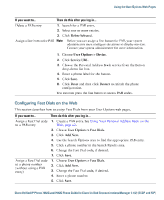Cisco 7942G Phone Guide - Page 66
Cisco 7942G - Unified IP Phone VoIP Manual
 |
UPC - 882658140495
View all Cisco 7942G manuals
Add to My Manuals
Save this manual to your list of manuals |
Page 66 highlights
If you want to...Dial from a PAB entry Then...1. Search for a listing. 2. Highlight the listing and press Select. 3. Press Dial. (You may need to press the more softkey to see Dial.) 1. Search for a listing. 2. Highlight the listing and press Select. 3. Press Edit. 4. Press Delete. 5. Choose OK to confirm the deletion. Delete a PAB entry Edit a PAB entry 1. Search for a listing. 2. Highlight the listing and press Select. 3. Press Edit to modify a name or email address. 4. If necessary, choose Phones to modify a phone number. 5. Press Update. Add a new PAB entry 1. Access Personal Directory, then choose Personal Address Book. 2. Access the Search page by choosing Submit. (You do not need to input search information first.) 3. Press New. 4. Use your phone keypad to enter a name and e-mail information. 5. Choose Phones and use the keypad to enter phone numbers. Be sure to include any necessary access codes such as a 9 or 1. 6. Choose Submit to add the entry to the database. Assign a Fast Dial code to a PAB entry 1. Search for a PAB entry. 2. Highlight the listing and press Select. 3. Press Fast Dial. 4. Highlight the number that you want to dial and press Select. 5. Highlight any unassigned Fast Dial code that you want to assign to the number and press Select. Add a new Fast Dial code (not using a PAB entry) 1. Choose > Personal Directory > Personal Fast Dials. 2. Highlight a Fast Dial code that is unassigned and press Assign. 3. Enter a phone number. 4. Press Update. 1. Choose > Personal Directory > Personal Fast Dials. Search for Fast Dial codes 58 2. Choose Next to move through listings. OL-19613-01