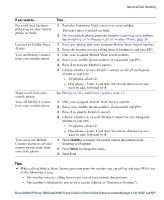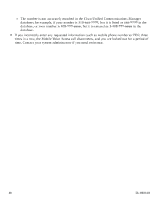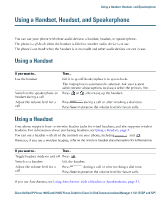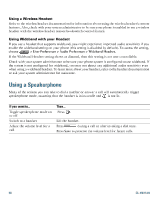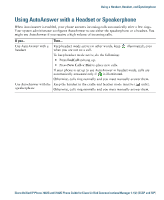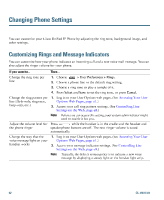Cisco 7942G Phone Guide - Page 55
Cisco 7942G - Unified IP Phone VoIP Manual
 |
UPC - 882658140495
View all Cisco 7942G manuals
Add to My Manuals
Save this manual to your list of manuals |
Page 55 highlights
Advanced Call Handling If you want to...Put a call that has been picked up on your mobile phone on hold Then...1. Press the Enterprise Hold (name may vary) softkey. The other party is placed on hold. 2. On your mobile phone, press the Resume (name may vary) softkey. See Switching an In-Progress Call to Another Phone, page 24. 1. From any phone, dial your assigned Mobile Voice Access number. 2. Enter the number you are calling from, if prompted, and your PIN. 1. Dial your assigned Mobile Voice access number. 2. Enter your mobile phone number (if requested) and PIN. 3. Press 2 to activate Mobile Connect. 4. Choose whether to turn Mobile Connect on for all configured phones or just one: - All phones-Enter 2. - One phone-Enter 1 and then the remote destination you Connect to Mobile Voice Access Turn on Mobile Connect from your mobile phone want to add, followed by #. Make a call from your mobile phone Turn off Mobile Connect from your mobile phone See Placing a Call-Additional Options, page 17. 1. Dial your assigned Mobile Voice Access number. 2. Enter your mobile phone number (if requested) and PIN. 3. Press 3 to disable Mobile Connect. 4. Choose whether to turn off Mobile Connect for all configured phones or just one: - All phones-Enter 2. - One phone-Enter 1 and then the remote destination you want to add, followed by #. Turn on or off Mobile Connect access to all your remote destinations from your desk phone 1. Press Mobility to display the current remote destination status (Enabled or Disabled). 2. Press Select to change the status. 3. Press Exit. Tips • When calling Mobile Voice Access, you must enter the number you are calling and your PIN if any of the following is true: - The number you are calling from is not one of your remote destinations. - The number is blocked by you or your carrier (shown as "Unknown Number"). Cisco Unified IP Phone 7962G and 7942G Phone Guide for Cisco Unified Communications Manager 7.1(2) (SCCP and SIP)