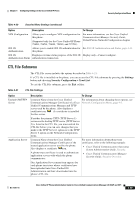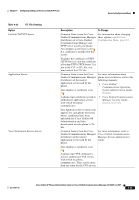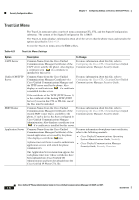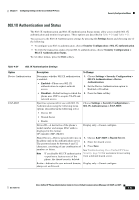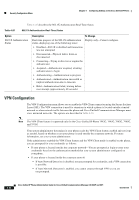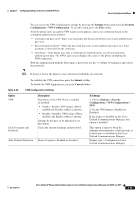Cisco CP-7962G Administration Guide - Page 116
VPN Configuration
 |
View all Cisco CP-7962G manuals
Add to My Manuals
Save this manual to your list of manuals |
Page 116 highlights
Security Configuration Menu Chapter 4 Configuring Settings on the Cisco Unified IP Phone Table 4-25 describes the 802.1X Authentication Real-Time Status. Table 4-25 802.1X Authentication Real-Time Status Option 802.1X Authentication Status Description To Change Real-time progress of the 802.1X authentication Display only-Cannot configure. status, displaying one of the following states: • Disabled-802.1X is disabled and transaction was not attempted • Disconnected-Physical link is down or disconnected • Connecting-Trying to discover or acquire the authenticator • Acquired-Authenticator acquired, awaiting authentication to begin • Authenticating-Authentication in progress • Authenticated-Authentication successful or implicit authentication due to timeouts • Held-Authentication failed, waiting before next attempt (approximately 60 seconds) VPN Configuration The VPN Configuration menu allows you to enable the VPN Client connection using the Secure Sockets Layer (SSL). The VPN connection is used for situations in which a phone is located outside a trusted network or when network traffic between the phone and Cisco Unified Communications Manager must cross untrusted networks. The options are described in Table 4-26. Note The VPN Client feature is supported only for the Cisco Unified IP Phone 7942G, 7945G, 7962G, 7965G, and 7975G. Your system administrator determines if your phone needs the VPN Client feature enabled and sets it up as needed, based on whether or not your phone is used outside the corporate network. For more information, see your system administrator. If the administrator enabled the VPN Client feature and the VPN Client mode is enabled on the phone, you are prompted for your credentials as follows: • If your phone is located outside the corporate network-You are prompted at login to enter your credentials based on the authentication method that your system administrator configured on your phone. • If your phone is located inside the corporate network- - If Auto Network Detection is disabled, you are prompted for credentials, and a VPN connection is possible. - If Auto Network Detection is enabled, you cannot connect through VPN so you are not prompted. 4-44 Cisco Unified IP Phone Administration Guide for Cisco Unified Communications Manager 8.0 (SCCP and SIP) OL-21011-01