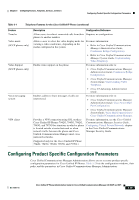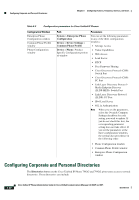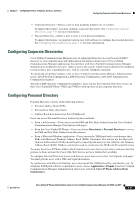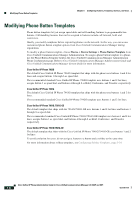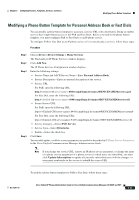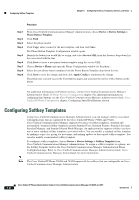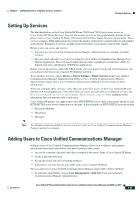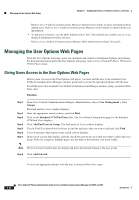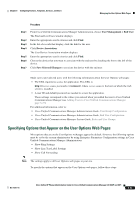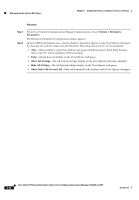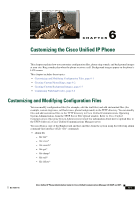Cisco CP-7962G Administration Guide - Page 142
Configuring Softkey Templates
 |
View all Cisco CP-7962G manuals
Add to My Manuals
Save this manual to your list of manuals |
Page 142 highlights
Configuring Softkey Templates Chapter 5 Configuring Features, Templates, Services, and Users Procedure Step 1 Step 2 Step 3 Step 4 Step 5 Step 6 Step 7 Step 8 Step 9 From Cisco Unified Communications Manager Administration, choose Device > Device Settings > Phone Button Template. Click Find. Select the phone model. Click Copy, enter a name for the new template, and then click Save. The Phone Button Template Configuration window opens. Identify the button you would like to assign, and select Service URL from the Features drop-down list box associated with the line. Click Save to create a new phone button template using the service URL. Choose Device > Phone and open the Phone Configuration window for the phone. Select the new phone button template from the Phone Button Template drop-down list box. Click Save to store the change and then click Apply Config to implement the change. The phone user can now access the User Options pages and associate the service with a button on the phone. For additional information on IP phone services, see the Cisco Unified Communications Manager Administration Guide, IP Phone Services Configuration chapter. For additional information on configuring line buttons, see the Cisco Unified Communications Manager Administration Guide, Cisco Unified IP Phone Configuration chapter, Configuring Speed-Dial Buttons section. Configuring Softkey Templates Using Cisco Unified Communications Manager Administration, you can manage softkeys associated with applications that are supported by the Cisco Unified IP Phone 7962G and 7942G. Cisco Unified Communications Manager supports two types of softkey templates: standard and nonstandard. Standard softkey templates include Standard User, Standard Feature, Standard Assistant, Standard Manager, and Standard Shared Mode Manager. An application that supports softkeys can have one or more standard softkey templates associated with it. You can modify a standard softkey template by making a copy of it, giving it a new name, and making updates to that copied softkey template. You can also modify a nonstandard softkey template. To configure softkey templates, choose Device > Device Settings > Softkey Template from Cisco Unified Communications Manager Administration. To assign a softkey template to a phone, use the Softkey Template field in the Cisco Unified Communications Manager Administration Phone Configuration page. Refer to Cisco Unified Communications Manager Administration Guide, Cisco Unified Communications Manager System Guide for more information. Note The Cisco Unified IP Phone 7962G and 7942G support all the softkeys that are configurable in Cisco Unified Communications Manager Administration. 5-24 Cisco Unified IP Phone Administration Guide for Cisco Unified Communications Manager 8.0 (SCCP and SIP) OL-21011-01