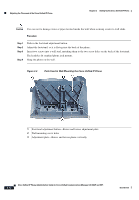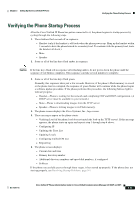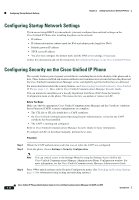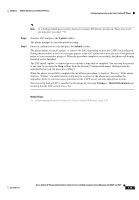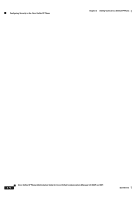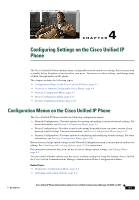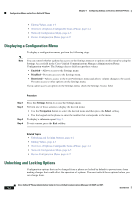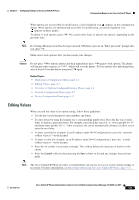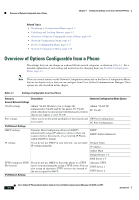Cisco CP-7962G Administration Guide - Page 71
Update, Submit, Settings > Model Information, Related Topic
 |
View all Cisco CP-7962G manuals
Add to My Manuals
Save this manual to your list of manuals |
Page 71 highlights
Chapter 3 Setting Up the Cisco Unified IP Phone Configuring Security on the Cisco Unified IP Phone Note If a Settings Menu password has been provisioned, SIP phones present an "Enter password" prompt after you enter **#. Step 4 Step 5 Scroll to LSC and press the Update softkey. The phone prompts for an authentication string. Enter the authentication code and press the Submit softkey. The phone begins to install, update, or remove the LSC, depending on how the CAPF was configured. During the procedure, a series of messages appears in the LSC option field in the Security Configuration menu, so you can monitor progress. When the procedure completes successfully, the phone will display Installed or Not Installed. The LSC install, update, or removal process can take a long time to complete. You can stop the process at any time by pressing the Stop softkey from the Security Configuration menu. (Settings must be unlocked before you can press this softkey.) When the phone successfully completes the installation procedure, it displays "Success." If the phone displays, "Failure," the authorization string may be incorrect or the phone may not enabled for upgrading. Refer to error messages generated on the CAPF server and take appropriate actions. You can verify that an LSC is installed on the phone by choosing Settings > Model Information and ensuring that the LSC setting shows Yes. Related Topic • Understanding Security Features for Cisco Unified IP Phones, page 1-11 OL-21011-01 Cisco Unified IP Phone Administration Guide for Cisco Unified Communications Manager 8.0 (SCCP and SIP) 3-15