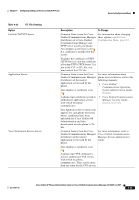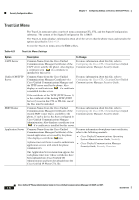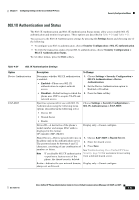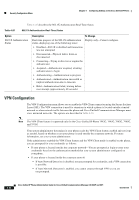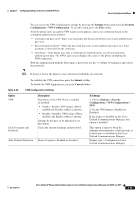Cisco CP-7962G Administration Guide - Page 117
Settings, Security, Configuration, Submit, Cancel, Enable-Enables VPN feature. When
 |
View all Cisco CP-7962G manuals
Add to My Manuals
Save this manual to your list of manuals |
Page 117 highlights
Chapter 4 Configuring Settings on the Cisco Unified IP Phone Security Configuration Menu You can access the VPN Configuration settings by pressing the Settings button and choosing Security Configuration > VPN Configuration. To exit this menu, press the Exit softkey. After the phone starts up and the VPN Login screen appears, enter your credentials based on the configured authentication method: • Username and password-Enter your username and the password that your system administrator gave you. • Password and certificate-Enter the password that your system administrator gave you. Your username is derived from the certificate. • Certificate-If the phone uses only a certificate for authentication, you do not need enter authentication data. The VPN Login screen displays the status of the phone attempting the VPN connection. With the authentication methods that require a password, use the Security Configuration > VPN Configuration > VPN. 2. Set the VPN option to Enabled or Disabled. If the feature is disabled on the Cisco Unified Communications Manager, this option is disabled. This option is inactive when the authentication method is certificate only, or if the feature is disabled on the Cisco Unified Communications Manager. Display only-Configured on Cisco Unified Communications Manager. OL-21011-01 Cisco Unified IP Phone Administration Guide for Cisco Unified Communications Manager 8.0 (SCCP and SIP) 4-45