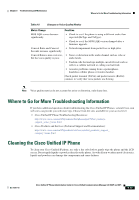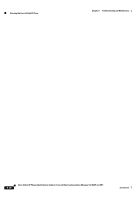Cisco CP-7962G Administration Guide - Page 197
Resetting or Restoring the Cisco Unified IP Phone, Performing a Basic Reset
 |
View all Cisco CP-7962G manuals
Add to My Manuals
Save this manual to your list of manuals |
Page 197 highlights
Chapter 9 Troubleshooting and Maintenance Resetting or Restoring the Cisco Unified IP Phone Table 9-3 Cisco Unified IP Phone Expansion Module 7914 Troubleshooting (continued) Problem Solution Lighted buttons on the first Cisco Unified Verify that the Cisco Unified IP Phone Expansion Module is configured in IP Phone Expansion Module are all red. Cisco Unified Communications Manager. Lighted buttons on the second Cisco Unified IP Phone Expansion Module are all amber. Verify that the Cisco Unified IP Phone Expansion Module is configured in Cisco Unified Communications Manager. Resetting or Restoring the Cisco Unified IP Phone There are two general methods for resetting or restoring the Cisco Unified IP Phone: • Performing a Basic Reset, page 9-13 • Performing a Factory Reset, page 9-13 Performing a Basic Reset Performing a basic reset of a Cisco Unified IP Phone provides a way to recover if the phone experiences an error and provides a way to reset or restore various configuration and security settings. Table 9-4 describes the ways to perform a basic reset. You can reset a phone with any of these operations after the phone has started up. Choose the operation that is appropriate for your situation. Table 9-4 Basic Reset Methods Operation Restart phone Erase softkey Performing Explanation Press the Services, Settings, or Directories button and then press **#**. Resets any user and network configuration changes that you have made, but that the phone has not written to its Flash memory, to previously saved settings, then restarts the phone. From the Settings menu, unlock phone Resets user and network configuration settings to options (see Unlocking and Locking Options, their default values, deletes the CTL file from the page 4-2). Then press the Erase softkey. phone, and restarts the phone. From the Network Configuration menu, unlock phone options (see Unlocking and Locking Options, page 4-2). Then press the Erase softkey. Resets network configuration settings to their default values and resets the phone. (This method causes DHCP to reconfigure the IP address of the phone.) From the Security Configuration menu, unlock phone options (see Unlocking and Locking Options, page 4-2). Then press the Erase softkey. Deletes the CTL file from the phone and restarts the phone. Performing a Factory Reset When you perform a factory reset of the Cisco Unified IP Phone, the following information is erased or reset to its default value: OL-21011-01 Cisco Unified IP Phone Administration Guide for Cisco Unified Communications Manager 8.0 (SCCP and SIP) 9-13