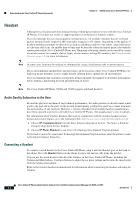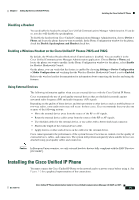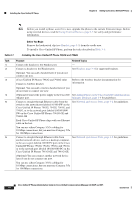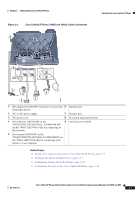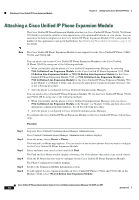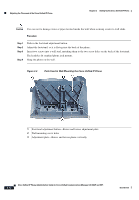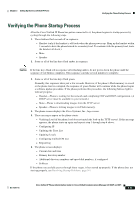Cisco CP-7962G Administration Guide - Page 64
Attaching a Cisco Unified IP Phone Expansion Module
 |
View all Cisco CP-7962G manuals
Add to My Manuals
Save this manual to your list of manuals |
Page 64 highlights
Attaching a Cisco Unified IP Phone Expansion Module Chapter 3 Setting Up the Cisco Unified IP Phone Attaching a Cisco Unified IP Phone Expansion Module The Cisco Unified IP Phone Expansion Module attaches to a Cisco Unified IP Phone 7962G, 7961G and 7961G-GE to extend the number or line appearances or programmable buttons on your phone. You can customize the button templates for the Cisco Unified IP Phone Expansion Module 7914 to determine the number of line appearances and speed dial buttons. See Modifying Phone Button Templates, page 5-22 for details. Note The Cisco Unified IP Phone Expansion Module is not supported on the Cisco Unified IP Phone 7942G, 7941G, and 7941G-GE. You can attach one or more Cisco Unified IP Phone Expansion Modules to the Cisco Unified IP Phone 7962G by using one of the following methods: • When you initially add the phone to Cisco Unified Communications Manager, by selecting 7914 14-Button Line Expansion Module for the Cisco Unified IP Phone Expansion 7914, 7915 12-Button Line Expansion Module or 7915 24-Button Line Expansion Module for the Cisco Unified IP Phone Expansion Module 7915, or 7916 12-Button Line Expansion Module or 7916 24-Button Line Expansion Module for the Cisco Unified IP Phone Expansion Module 7916 in the Module 1 or Module 2 fields, and choosing the appropriate expansion module firmware. See in the following procedure. • After the phone is configured in Cisco Unified Communications Manager. You can attach a Cisco Unified IP Phone Expansion Module 7914 to the Cisco Unified IP Phone 7961G and 7961G-GE by using one of the following methods: • When you initially add the phone to Cisco Unified Communications Manager, you can choose 7914 14-Button Line Expansion Module in the Module 1 or Module 2 fields and then choose the appropriate expansion module firmware. See in the following procedure. • After the phone is configured in Cisco Unified Communications Manager. To configure the Cisco Unified IP Phone Expansion Module on the Cisco Unified IP Phone, follow these steps: Procedure Step 1 Step 2 Step 3 Step 4 Step 5 Step 6 Log in to Cisco Unified Communications Manager Administration. Cisco Unified Communications Manager Administration window displays. From the menu, choose Device > Phone. The Find and List Phone page appears. You can search for one or more phones that you want to configure for the Cisco Unified IP Phone Expansion Module. Select and enter your search criteria and click Find. The Find and List Phone window displays showing a list of the phones that match your search criteria. Click the IP Phone that you want to configure for the Cisco Unified IP Phone Expansion Module. The Phone Configuration window displays. Scroll to the Expansion Module Information section. To add support for one expansion module on Cisco Unified IP Phones 7961G and 7961G-GE, in the Module 1 field, select 7914 14-Button Line Expansion Module. Cisco Unified IP Phone Administration Guide for Cisco Unified Communications Manager 8.0 (SCCP and SIP) 3-8 OL-21011-01