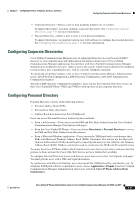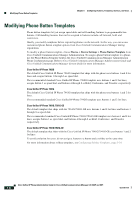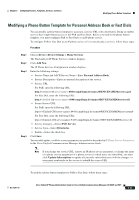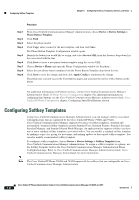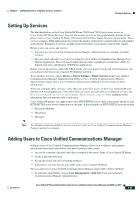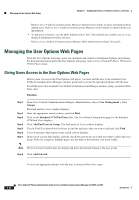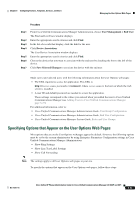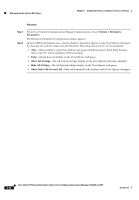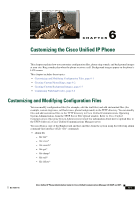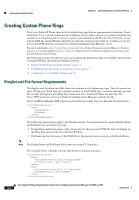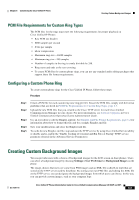Cisco CP-7962G Administration Guide - Page 144
Managing the User Options Web s, Giving Users Access to the User Options Web s
 |
View all Cisco CP-7962G manuals
Add to My Manuals
Save this manual to your list of manuals |
Page 144 highlights
Managing the User Options Web Pages Chapter 5 Configuring Features, Templates, Services, and Users Refer to Cisco Unified Communications Manager Administration Guide for more information about adding users. Refer to Cisco Unified Communications Manager System Guide for details about user information. • To add users in batches, use the Bulk Administration Tool. This method also enables you to set an identical default password for all users. Refer to Cisco Unified Communications Manager Bulk Administration Guide for details. Managing the User Options Web Pages From the User Options web page, users can customize and control several phone features and settings. For detailed information about the User Options web pages, refer to Cisco Unified IP Phone 7962G and 7942G Phone Guide. Giving Users Access to the User Options Web Pages Before a user can access the User Options web pages, you must add the user to the standard Cisco Unified Communications Manager end user group and associate the appropriate phone with the user. To add the user to the standard Cisco Unified Communications Manager end user group, you must follow these steps: Procedure Step 1 Step 2 Step 3 Step 4 Step 5 Step 6 Step 7 From Cisco Unified Communications Manager Administration, choose User Management > User Groups. The Find and List Users window displays. Enter the appropriate search criterias and click Find. Click on the Standard CCM End Users link. The User Group Configuration page for the Standard CCM End Users displays. Click Add End Users to Group. The Find and List Users window displays. Use the Find User drop-down list boxes to find the end users that you want to add and click Find. A list of end users that matches your search criteria displays. In the list of records that display, click the check box next to the users that you want to add to this user group. If the list comprises multiple pages, use the links at the bottom to see more results. Note The list of search results does not display end users that already belong to the user group. Step 8 Click Add Selected. To associate appropriate phones with the user, you must follow these steps: 5-26 Cisco Unified IP Phone Administration Guide for Cisco Unified Communications Manager 8.0 (SCCP and SIP) OL-21011-01