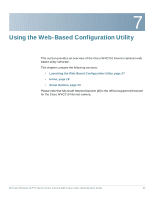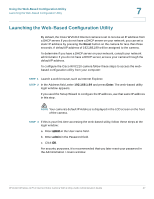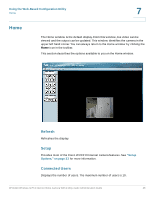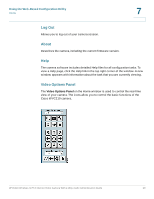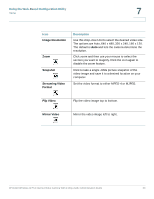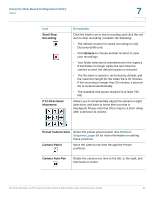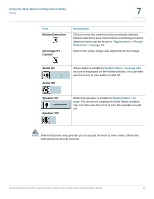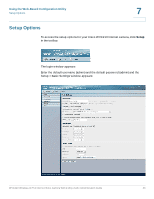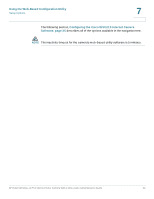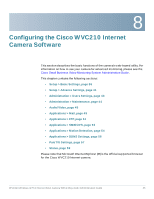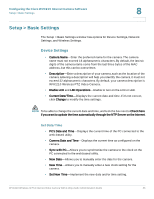Cisco WVC210 Administration Guide - Page 37
Start/Stop, Recording, Browse, PTZ Directional, Movement, Preset Camera View, Camera Patrol
 |
UPC - 745883584703
View all Cisco WVC210 manuals
Add to My Manuals
Save this manual to your list of manuals |
Page 37 highlights
Using the Web-Based Configuration Utility Home 7 Icon Start/Stop Recording PTZ Directional Movement Description Click the black icon to start recording, and click the red icon to stop recording. Consider the following: • The default location for saved recordings is \My Documents\Record. • Click Browse to choose another location to save your recordings. • Your folder selection is remembered in the registry. If that folder no longer exists the next time the camera is used, the default location is restored. • The file name is saved in .avi format by default, and the maximum length for the video file is 30 minutes. If the recording is longer than 30 minutes, a second file is created automatically. • The available disk space required is at least 750 MB. Allows you to incrementally adjust the camera in eight directions, and back to home (the icon that is displayed). Please note that there may be a short delay after a direction is clicked. Preset Camera View Select the preset area to patrol. See Rotation Sequence, page 58 for more information on setting these positions. Camera Patrol Move the camera one time through the Preset positions. Camera Auto Pan Rotate the camera one time to the left, to the right, and then back to center. WVC210 Wireless-G PTZ Internet Video Camera With 2-Way Audio Administration Guide 31