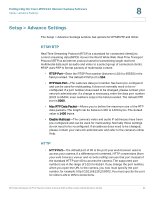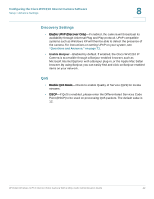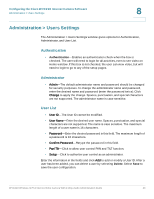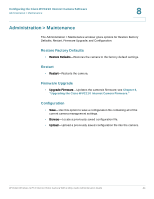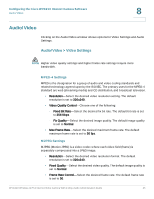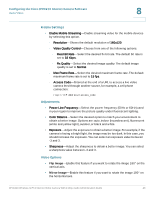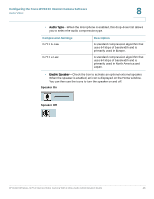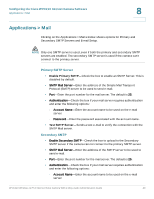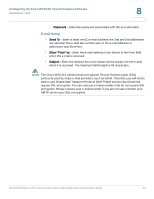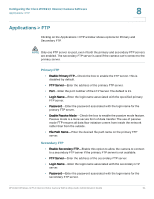Cisco WVC210 Administration Guide - Page 52
Mobile Settings, Adjustments, Video Options, Flip Image, Mirror Image - outdoor
 |
UPC - 745883584703
View all Cisco WVC210 manuals
Add to My Manuals
Save this manual to your list of manuals |
Page 52 highlights
Configuring the Cisco WVC210 Internet Camera Software Audio/Video 8 Mobile Settings • Enable Mobile Streaming-Enable streaming video for the mobile devices by selecting this option. - Resolution-Shows the default resolution of 160x120. - Video Quality Control-Choose from one of the following options: - Fixed Bit Rate-Select the desired fix bit rate. The default bit rate is set to 32 Kbps. - Fix Quality-Select the desired image quality. The default image quality is set to Normal. - Max Frame Rate-Select the desired maximum frame rate. The default maximum frame rate is set to 15 fps. - Access Code-Entered at the end of a URL to access a live video camera feed through another source, for example, a cell phone connection: rtsp:///access_code Adjustments • Power Line Frequency-Select the power frequency (50Hz or 60Hz) used in your region to improve the picture quality under fluorescent lighting. • Color Balance-Select the desired option to match your environment to obtain a better image. Options are: auto, indoor (incandescent), fluorescent (white and yellow light), outdoor, or black and white. • Exposure-Adjust the exposure to obtain a better image. For example, if the camera is facing a bright light, the image may be too dark. In this case, you should increase the exposure. You can select an exposure value between -3 and 3. • Sharpness-Adjust the sharpness to obtain a better image. You can select a sharpness value between -3 and 3. Video Options • Flip Image-Enable this feature if you want to rotate the image 180° on the vertical axis. • Mirror Image-Enable this feature if you want to rotate the image 180° on the horizontal axis. WVC210 Wireless-G PTZ Internet Video Camera With 2-Way Audio Administration Guide 46