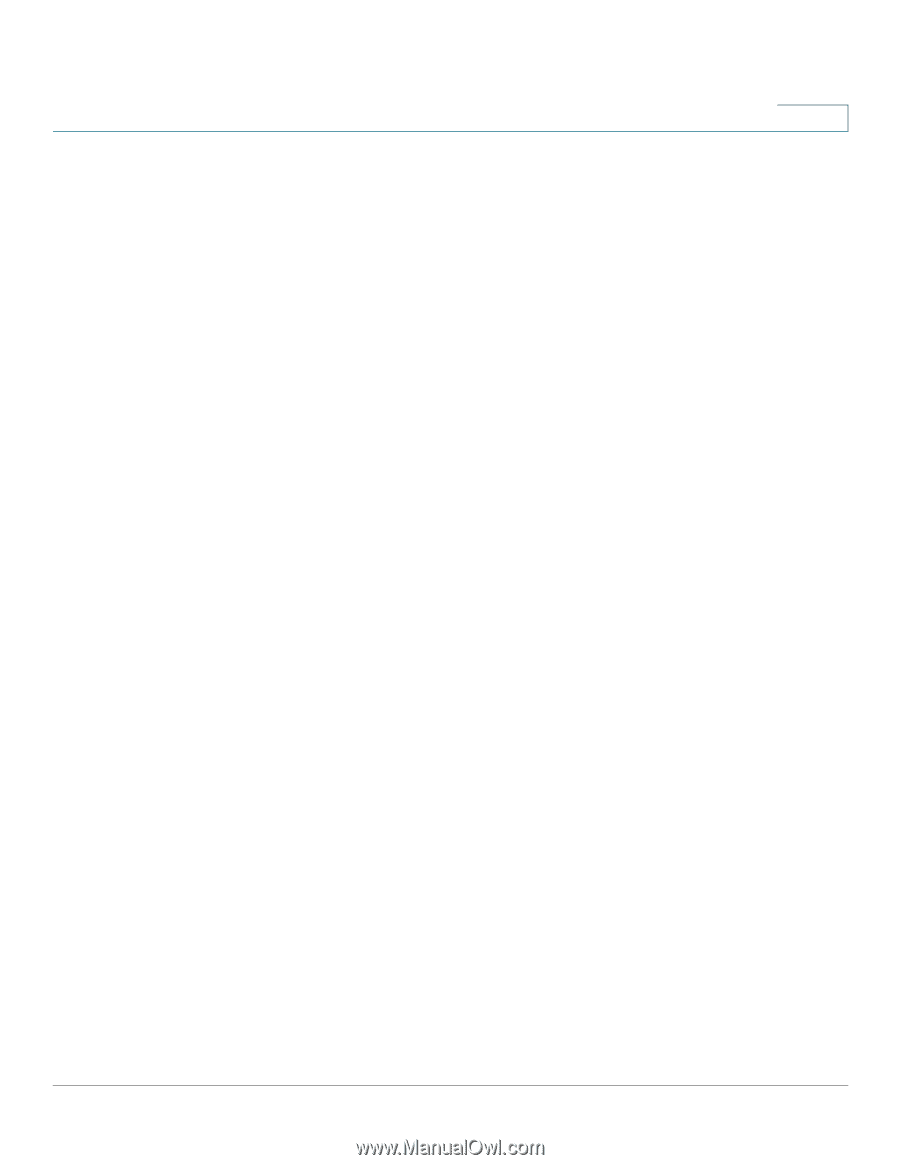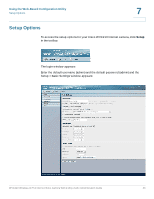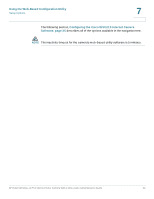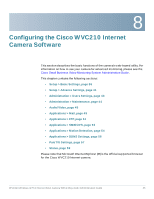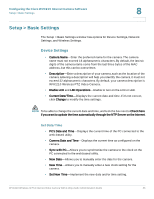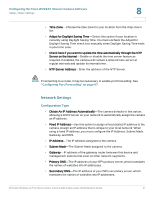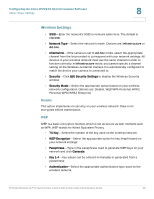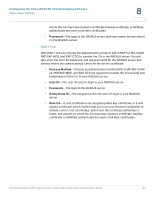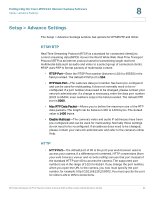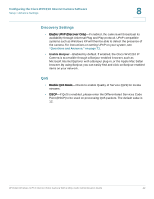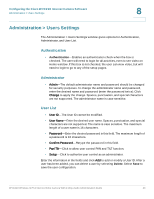Cisco WVC210 Administration Guide - Page 44
Wireless Settings, Configuring the Cisco WVC210 Internet Camera Software - wireless g ptz manual
 |
UPC - 745883584703
View all Cisco WVC210 manuals
Add to My Manuals
Save this manual to your list of manuals |
Page 44 highlights
Configuring the Cisco WVC210 Internet Camera Software Setup > Basic Settings 8 Wireless Settings • SSID-Enter the network's SSID or network name here. The default is ciscosb. • Network Type-Select the network's mode. Choices are: Infrastructure or Ad-hoc. • Channel No-If the camera is set to Ad-hoc mode, select the appropriate channel from the list provided to correspond with your network settings. All devices in your wireless network must use the same channel in order to function correctly. In Infrastructure mode, you cannot specify a channel setting on the Wireless-G Internet Camera. It is automatically configured to match the device your camera is connected to. • Security-Click Edit Security Settings to display the Wireless Security window. • Security Mode-Select the appropriate option based on your wireless network configuration. Options are: Disable, WEP, WPA Personal, WPA2 Personal, WPA/WPA2 Enterprise. Disable This option implements no security on your wireless network. Data is not encrypted before transmission. WEP WEP is a basic encryption method, which is not as secure as later methods such as WPA. WEP stands for Wired Equivalent Privacy. • TX Key-Select the number of the key used on the wireless network. • WEP Encryption-Select the appropriate option for key length based on your network settings. • Passphrase-Type in the passphrase used to generate WEP keys on your network and click Generate. • Key 1-4-Key values can be entered in manually or generated from a passphrase. • Authentication-Select the appropriate authentication type used on the wireless network. WVC210 Wireless-G PTZ Internet Video Camera With 2-Way Audio Administration Guide 38