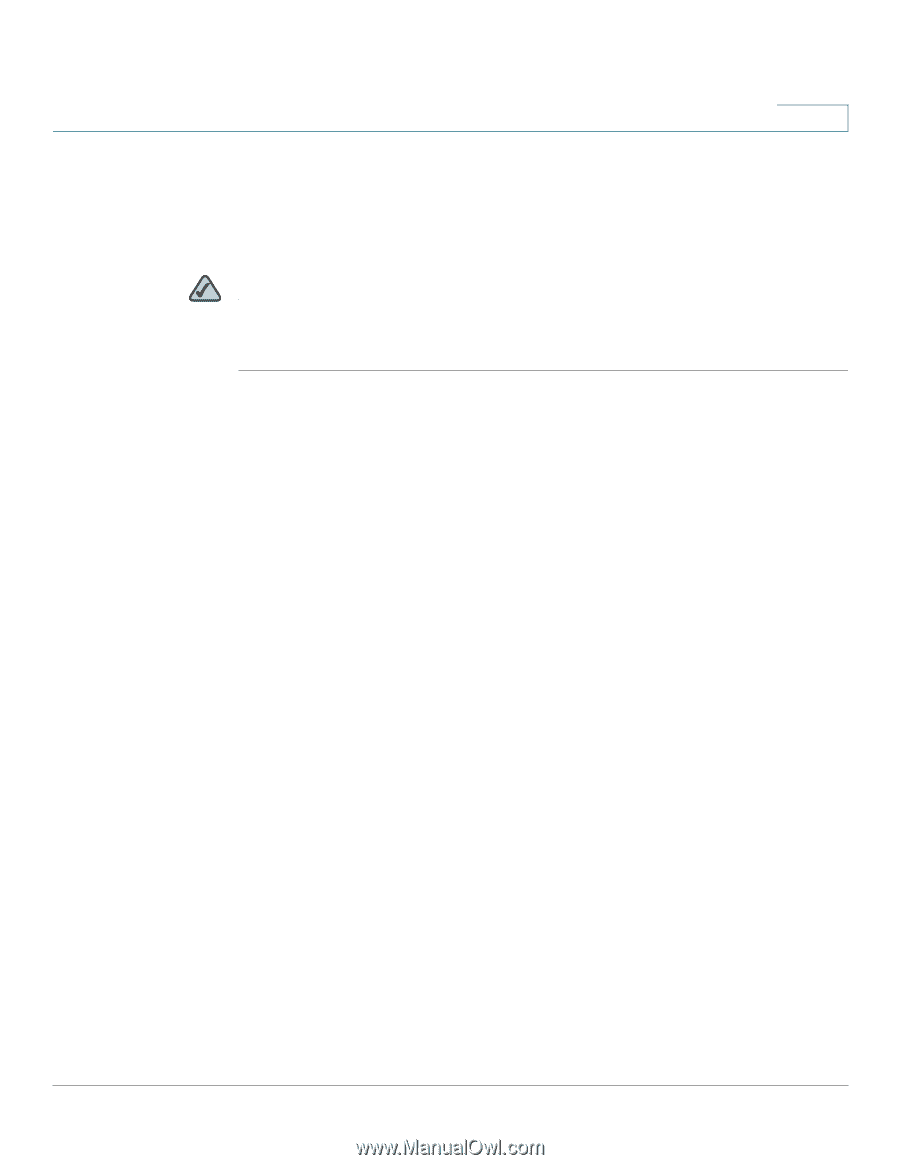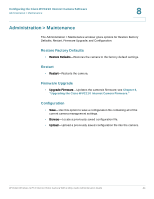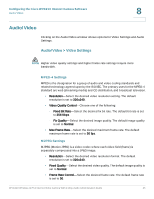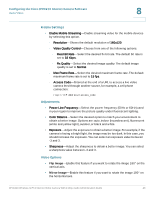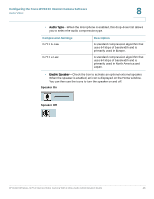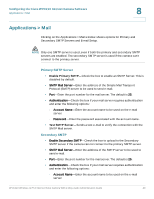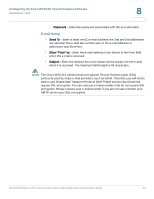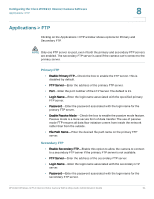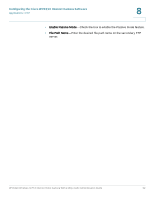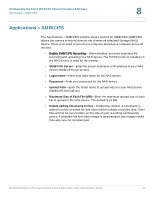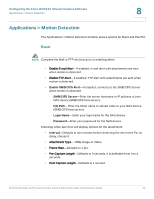Cisco WVC210 Administration Guide - Page 55
Applications > Mail, Primary SMTP Server, Secondary SMTP
 |
UPC - 745883584703
View all Cisco WVC210 manuals
Add to My Manuals
Save this manual to your list of manuals |
Page 55 highlights
Configuring the Cisco WVC210 Internet Camera Software Applications > Mail 8 Applications > Mail Clicking on the Applications > Mail window shows options for Primary and Secondary SMTP Servers and E-mail Setup. NOTE Only one SMTP server is used, even if both the primary and secondary SMTP servers are enabled. The secondary SMTP server is used if the camera can't connect to the primary server. Primary SMTP Server • Enable Primary SMTP-Check the box to enable an SMTP Server. This is disabled by default. • SMTP Mail Server-Enter the address of the Simple Mail Transport Protocol (SMTP) server to be used to send e-mail. • Port-Enter the port number for the mail server. The default is 25. • Authentication-Check the box if your mail server requires authentication and enter the following options: - Account Name-Enter the account name to be used on the e-mail server. - Password-Enter the password associated with the account name. • Test SMTP Server-Sends a test e-mail to verify the connection with the SMTP Mail server. Secondary SMTP • Enable Secondary SMTP-Check the box to upload to the Secondary SMTP server if the camera can not connect to the primary SMTP server. • SMTP Mail Server-Enter the address of the SMTP server to be used to send e-mail. • Port-Enter the port number for the mail server. The default is 25. • Authentication-Check the box if your mail server requires authentication and enter the following options: - Account Name-Enter the account name to be used on the e-mail server. WVC210 Wireless-G PTZ Internet Video Camera With 2-Way Audio Administration Guide 49