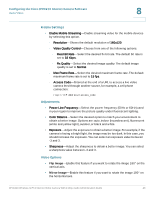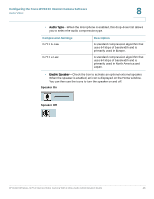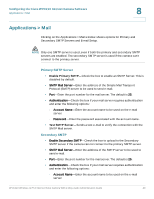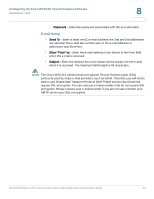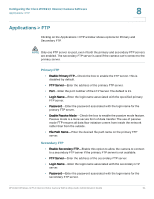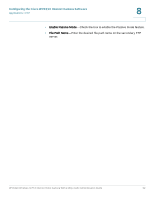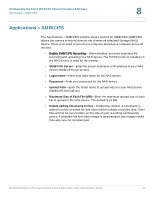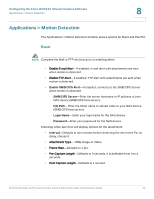Cisco WVC210 Administration Guide - Page 57
Applications > FTP, Primary FTP, Secondary FTP - default login
 |
UPC - 745883584703
View all Cisco WVC210 manuals
Add to My Manuals
Save this manual to your list of manuals |
Page 57 highlights
Configuring the Cisco WVC210 Internet Camera Software Applications > FTP 8 Applications > FTP Clicking on the Applications > FTP window shows options for Primary and Secondary FTP. NOTE Only one FTP server is used, even if both the primary and secondary FTP servers are enabled. The secondary FTP server is used if the camera can't connect to the primary server. Primary FTP • Enable Primary FTP-Check the box to enable the FTP server. This is disabled by default. • FTP Server-Enter the address of the primary FTP server. • Port-Enter the port number of the FTP Server. The default is 21. • Login Name-Enter the login name associated with the specified primary FTP server. • Password-Enter the password associated with the login name for the primary FTP server. • Enable Passive Mode-Check the box to enable the passive mode feature. Passive mode is a more secure form of data transfer. The use of passive mode FTP ensures all data flow initiation comes from inside the network rather than from the outside. • File Path Name-Enter the desired file path name on the primary FTP server. Secondary FTP • Enable Secondary FTP-Enable this option to allow the camera to connect to a secondary FTP server if the primary FTP server is not available. • FTP Server-Enter the address of the secondary FTP server. • Login Name-Enter the login name associated with the secondary FTP server. • Password-Enter the password associated with the login name for the secondary FTP server. WVC210 Wireless-G PTZ Internet Video Camera With 2-Way Audio Administration Guide 51