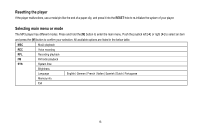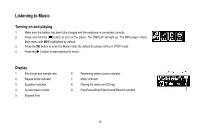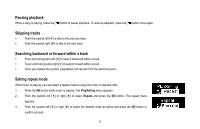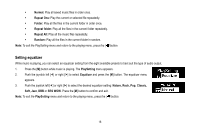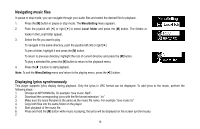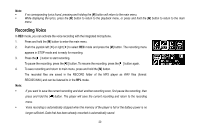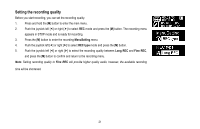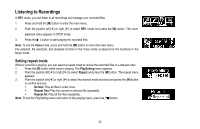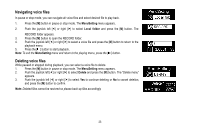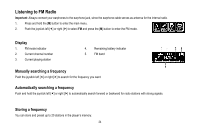Coby MP200-1G User Manual - Page 20
Navigating music files, Displaying lyrics synchronously
 |
UPC - 716829720035
View all Coby MP200-1G manuals
Add to My Manuals
Save this manual to your list of manuals |
Page 20 highlights
Navigating music files In pause or stop mode, you can navigate through your audio files and select the desired file for playback. 1. Press the [M] button in pause or stop mode. The MenuSetting menu appears. 2. Push the joystick left [] or right [ ] to select Local folder and press the [M] button. The folders or tracks in the Local folder appear. 3. Select the file you want to play. To navigate in the same directory, push the joystick left [] or right [ ]. To pen a folder, highlight it and press the [M] button. To return to previous directory, highlight the root of current directory and press the [M] button. To play a selected file, press the [M] button to return to the playback menu. 4. Press the [ ] button to start playback. Note: To exit the MenuSetting menu and return to the playing menu, press the [ ] button. Displaying lyrics synchronously This player supports lyrics display during playback. Only the lyrics in LRC format can be displayed. To add lyrics to the music, perform the following steps: 1. Choose an MP3/WMA file, for example "love music. Mp3". 2. Download the corresponding lyrics with the file format extension ".lrc" 3. Make sure the lyrics filename is the same as the music file name. For example "love music.lrc" 4. Copy both files into the same folder on the player. 5. Start playback of the music file. 6. Press and hold the [M] button while music is playing, the lyrics will be displayed on the screen synchronously. 7. 19