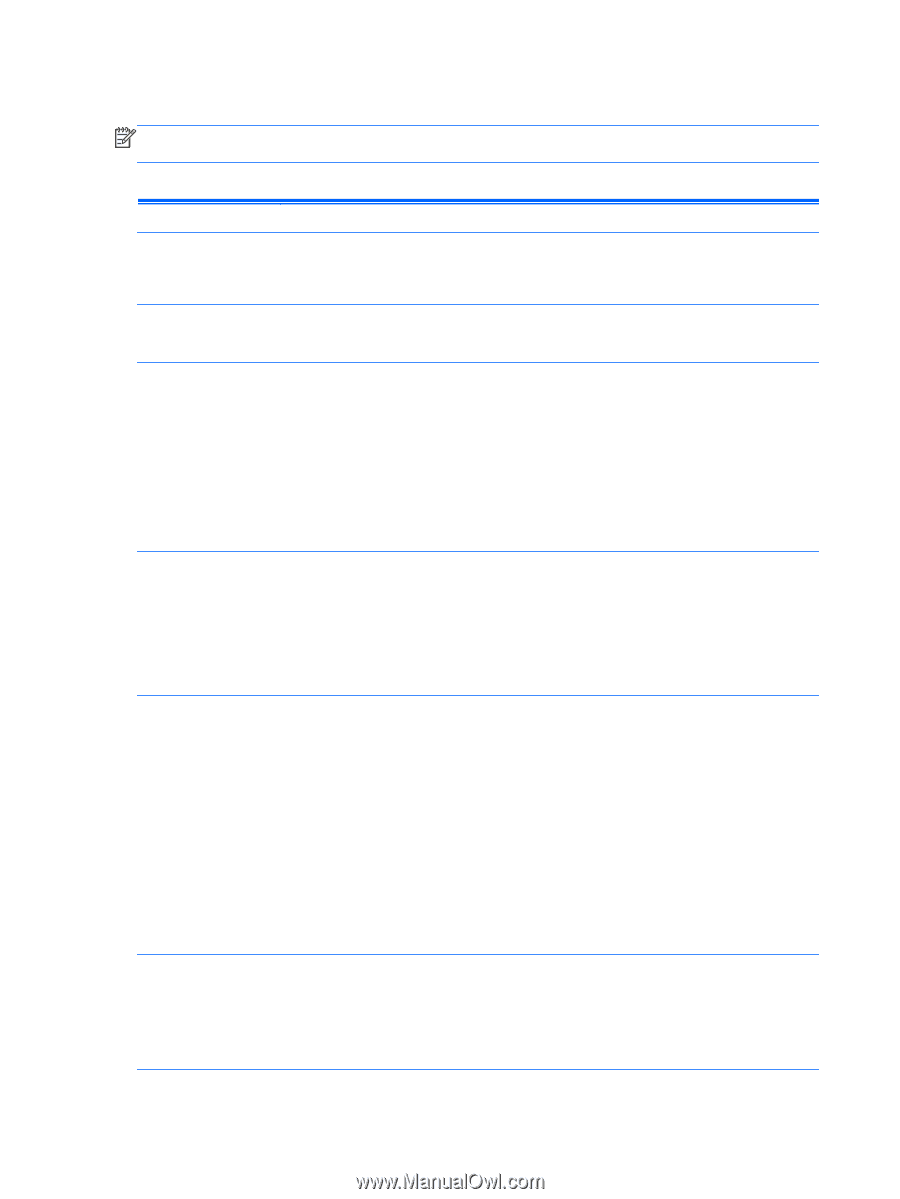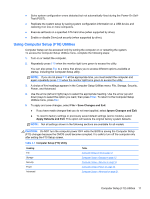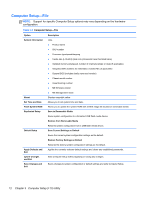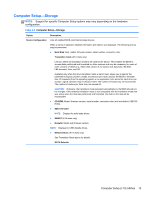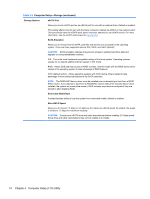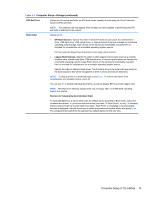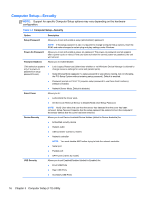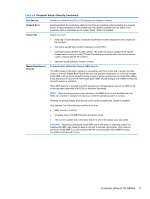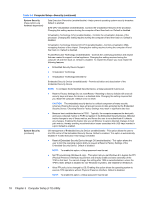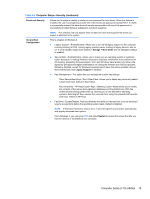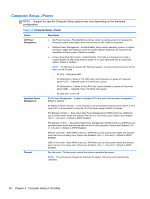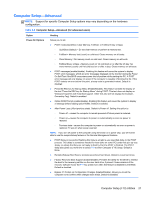Compaq Pro 4300 Maintenance & Service Guide Pro 4300 All-in-One Business P - Page 23
Computer Setup—Security, Option, Description, Setup Password, Power-On Password, Password Options
 |
View all Compaq Pro 4300 manuals
Add to My Manuals
Save this manual to your list of manuals |
Page 23 highlights
Computer Setup-Security NOTE: Support for specific Computer Setup options may vary depending on the hardware configuration. Table 3-4 Computer Setup-Security Option Description Setup Password Allows you to set and enable a setup (administrator) password. NOTE: If the setup password is set, it is required to change Computer Setup options, flash the ROM, and make changes to certain plug and play settings under Windows. Power-On Password Allows you to set and enable a power-on password. The power-on password prompt appears after a power cycle or reboot. If the user does not enter the correct power-on password, the unit will not boot. Password Options Allows you to enable/disable: (This selection appears ● Lock Legacy Resources (determines whether or not Windows Device Manager is allowed to only if a power-on change resource settings for serial and parallel ports). password or setup password is set.) ● Setup Browse Mode (appears if a setup password is set) (allows viewing, but not changing, the F10 Setup Options without entering setup password). Default is enabled. ● Password prompt on F9 & F12 (requires setup password to use these boot functions). Default is enabled. ● Network Server Mode. Default is disabled. Smart Cover Allows you to: ● Lock/unlock the Cover Lock. ● Set the Cover Removal Sensor to Disable/Notify User/Setup Password. NOTE: Notify User alerts the user that the sensor has detected that the cover has been removed. Setup Password requires that the setup password be entered to boot the computer if the sensor detects that the cover has been removed. Device Security Allows you to set Device Available/Device Hidden (default is Device Available) for: ● Embedded security device ● System audio ● USB controller (varies by model) ● Network controller NOTE: You must disable AMT before trying to hide the network controller. ● Serial port ● Parallel port ● SATA ports (varies by model) USB Security Allows you to set Enabled/Disabled (default is Enabled) for: ● Front USB Ports ● Rear USB Ports ● Accessory USB Ports 16 Chapter 3 Computer Setup (F10) Utility