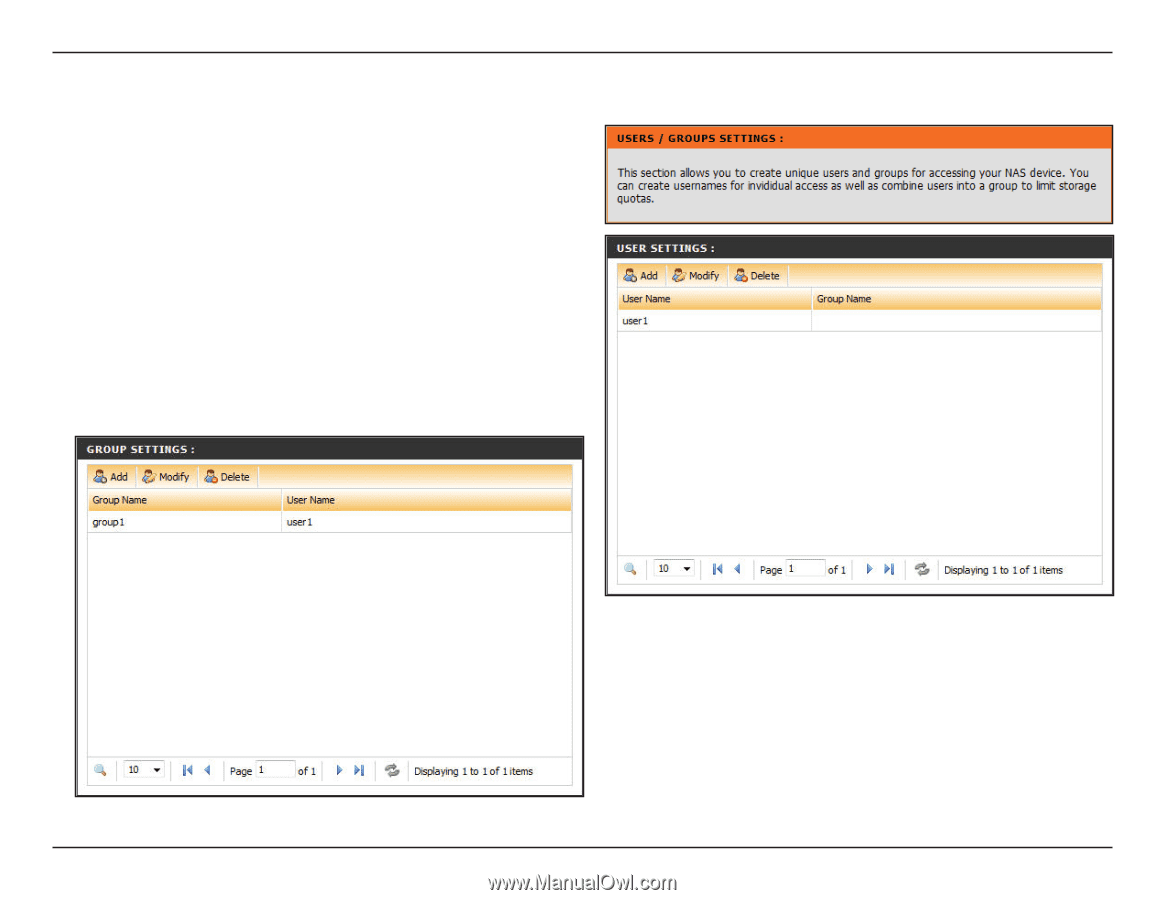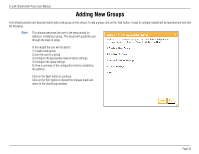D-Link DNS-320 User Manual - Page 28
User / Groups - ftp server
 |
UPC - 790069347283
View all D-Link DNS-320 manuals
Add to My Manuals
Save this manual to your list of manuals |
Page 28 highlights
D-Link ShareCenter Pulse User Manual User / Groups Page The Users / Groups menu is used to create and manage user and group accounts. Up to 64 users and 10 groups can be created. By default, all users have read and write access to all folders but access rules can be created in the Network Shares menu. User Settings: Group Settings: Users and Groups can be created here. Users' accounts can be added to rules in the Network Shares and FTP Server sections. Each user created will also have access to the Scheduled Download section. Once a group has been created, it will be available in the Group selection on the Users page. The created groups will appear in a list near the bottom of this page. Users within these groups will also be displayed. To add a user or a group click on the 'Add' button. To modify an existing user or group click on the 'Modify' button. To remove a user or a group click on the 'Delete' button. To select a user or a group, simply click on the user or group and the entry should change to a red color that indicates it's selected for use. At the button the user can navigate through pages and also refresh the window by click on the 'Refresh' button. Page 28