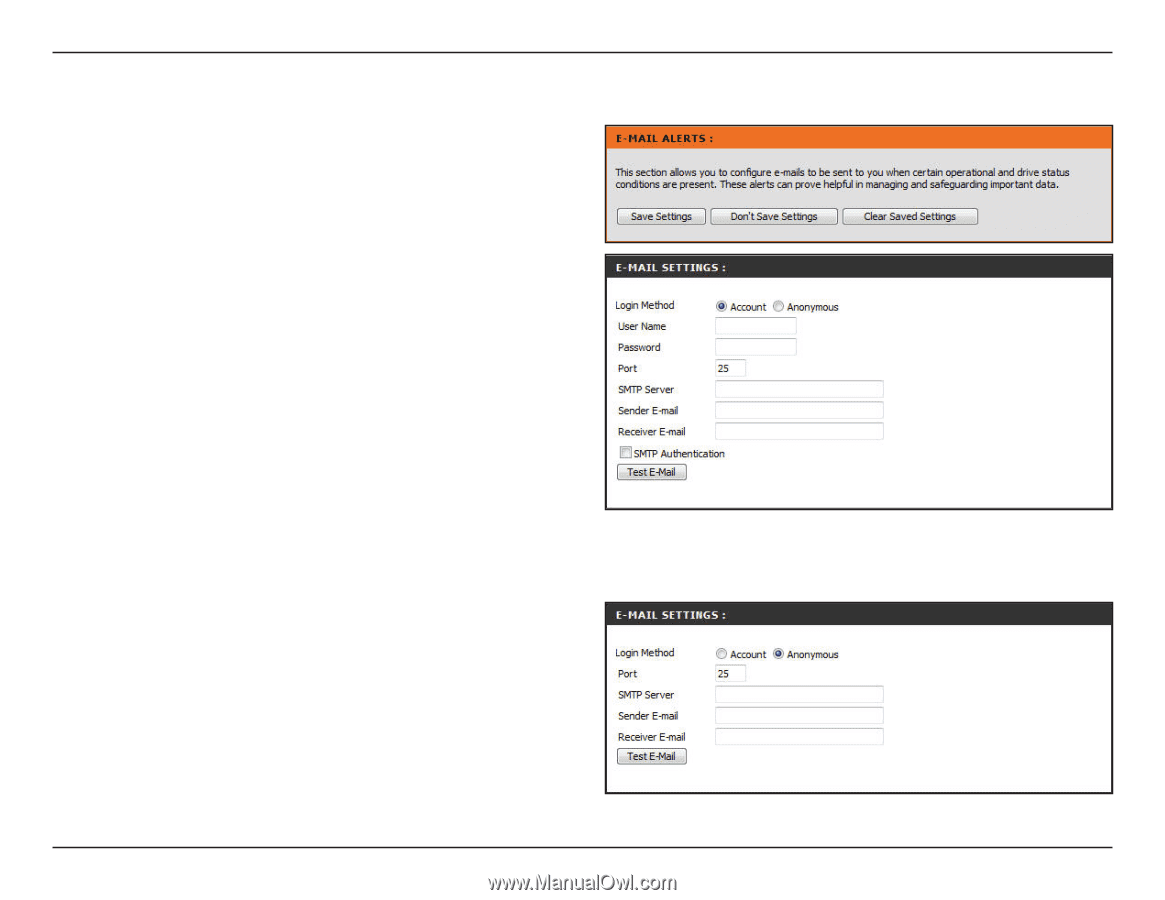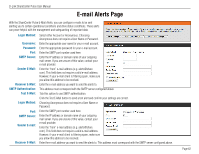D-Link DNS-320 User Manual - Page 62
E-mail Alerts - test
 |
UPC - 790069347283
View all D-Link DNS-320 manuals
Add to My Manuals
Save this manual to your list of manuals |
Page 62 highlights
D-Link ShareCenter Pulse User Manual E-mail Alerts Page With the ShareCenter Pulse E-Mail Alerts, you can configure e-mails to be sent alerting you to certain operational conditions and drive status conditions. These alerts can prove helpful with the management and safeguarding of important data. Login Method: Username: Password: Port: SMTP Server: Sender E-Mail: Receiver E-Mail: SMTP Authentication: Test E-Mail: Login Method: Port: SMTP Server: Sender E-mail: Receiver E-Mail: Select either Account or Anonymous. Choosing Anonymous does not require a User Name or Password. Enter the appropriate user name for your e-mail account. Enter the appropriate password for your e-mail account. Enter the SMTP port number used here. Enter the IP address or domain name of your outgoing mail server. If you are unsure of this value, contact your e-mail provider. Enter the "from" e-mail address (e.g. alerts@share. com). This field does not require a valid e-mail address. However, if your e-mail client is filtering spam, make sure you allow this address to be received. Enter the e-mail address you want to send the alerts to. This address must correspond with the SMTP server configured above. Tick this option to use SMTP authentication. Click the Test E-Mail button to send a test alert and confirm your settings are correct. Choosing Anonymous does not require a User Name or Password. Enter the SMTP port number used here. Enter the IP address or domain name of your outgoing mail server. If you are unsure of this value, contact your e-mail provider. Enter the "from" e-mail address (e.g. alerts@share. com). This field does not require a valid e-mail address. However, if your e-mail client is filtering spam, make sure you allow this address to be received. Enter the e-mail address you want to send the alerts to. This address must correspond with the SMTP server configured above. Page 62