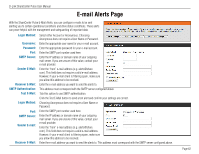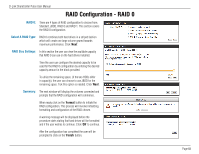D-Link DNS-320 User Manual - Page 65
Raid
 |
UPC - 790069347283
View all D-Link DNS-320 manuals
Add to My Manuals
Save this manual to your list of manuals |
Page 65 highlights
D-Link ShareCenter Pulse User Manual RAID Page The ShareCenter Pulse supports four different disk configuration types: Standard, where each drive is a unique volume, JBOD, which combines both drives in a linear fashion to create one volume, as well as RAID 0 and RAID 1. RAID Configuration: Here the user can view the current RAID configuration and also (re-)configure the RAID setup. Click on the 'Set RAID Type and Re-Format' button to change the current drive configuration. All data will be lost on your hard drives when changing the drive configuration. To configure the remaining space into a new volume, click on the 'Create A New Volume From The Remaining Available Storage Space' button. This section allows you to change the hard drive configuration or to format the newly inserted hard drive. Notice that the data stored in formatted drives will be erased during the process. Physical Disk Info: In the section the user can view the physical hard disk information. Information displayed are: 1) Which slot is used. 2) The Hard Drive Vendor abbreviation. 3) The Hard Drive Model Code. 4) The Hard Drive Serial Number. 5) The Hard Drive Size. Page 65