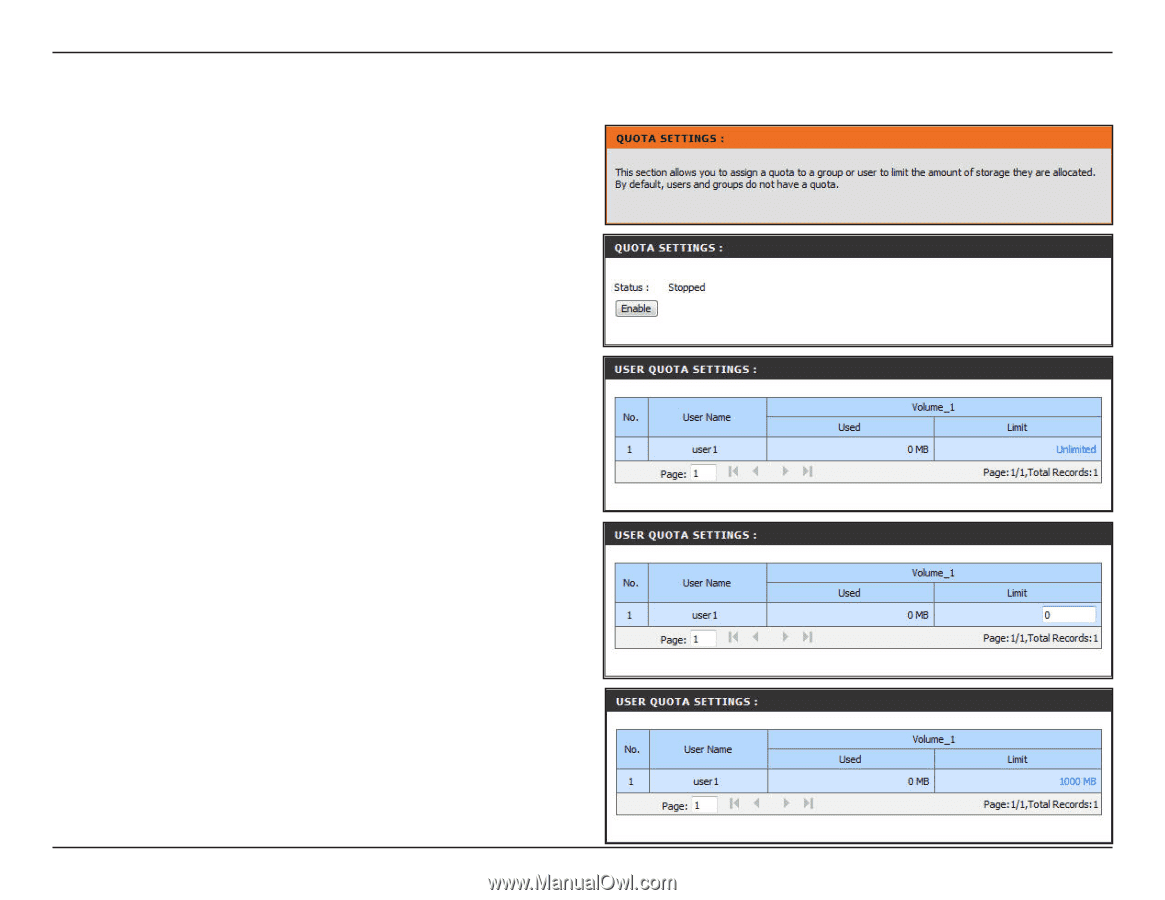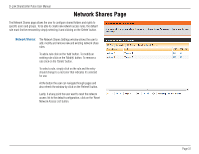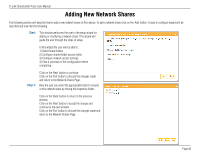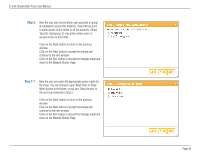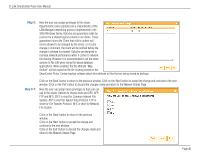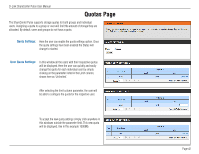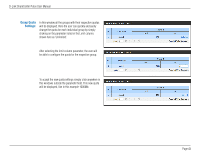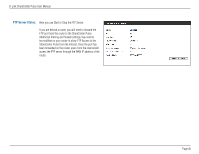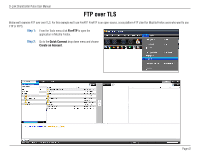D-Link DNS-320 User Manual - Page 42
Quotas
 |
UPC - 790069347283
View all D-Link DNS-320 manuals
Add to My Manuals
Save this manual to your list of manuals |
Page 42 highlights
D-Link ShareCenter Pulse User Manual Quotas Page The ShareCenter Pulse supports storage quotas for both groups and individual users. Assigning a quota to a group or user will limit the amount of storage they are allocated. By default, users and groups do not have a quota. Quota Settings: Here the user can enable the quota settings option. Once the quota settings have been enabled the Status will change to started. User Quota Settings: In this window all the users with their respective quotas will be displayed. Here the user can quickly and easily change the quota for each individual user by simply clicking on the parameter listed in the Limit column, shown here as 'Unlimited'. After selecting the limit column parameter, the user will be able to configure the quota for the respective user. To accept the new quota settings simply click anywhere in this windows outside the parameter field. This new quota will be displayed, like in this example 1000Mb. Page 42