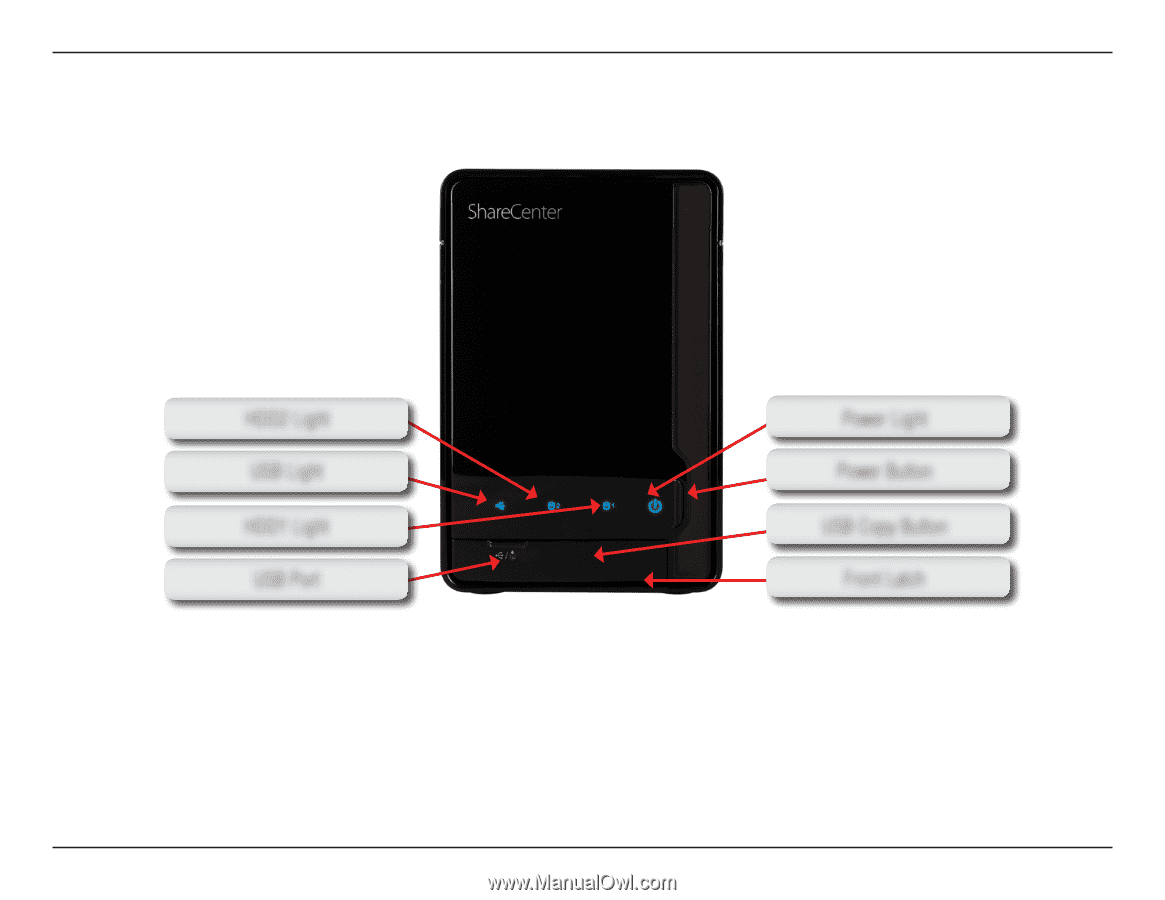D-Link DNS-320 User Manual - Page 7
Hardware Overview, Front View - d link usb
 |
UPC - 790069347283
View all D-Link DNS-320 manuals
Add to My Manuals
Save this manual to your list of manuals |
Page 7 highlights
D-Link ShareCenter Pulse User Manual Hardware Overview Front View HDD2 Light Power Light USB Light Power Button HDD1 Light USB Copy Button USB Port Front Latch HDD1/HDD2 Light: These lights will be solid BLUE when drives are connected but inactive. The lights will blink when the drives are being accessed, formatted or synchronized. They will illuminate AMBER if a drive has failed. USB Light: This light will illuminate when a USB device is inserted into the USB Port. When there's traffic this light will blink. USB Port: This is the USB Port. Devices like a USB Print Server, UPS or USB drive can be inserted here. Power Light: This light will illuminate when this ShareCenter Pulse is powered on. Power Button: Press this button once to power on the ShareCenter Pulse. Press and hold the button until it begins to blink to power down the ShareCenter Pulse. USB Copy Button: Press this button to copy data from USB drive to ShareCenter Pulse. Press and hold 5 seconds to un-mount USB drive. Front Latch: This latch can open and close by simply pressing it. Page 7