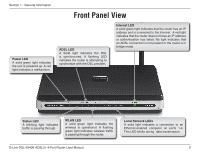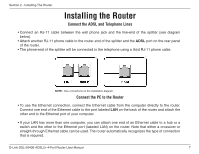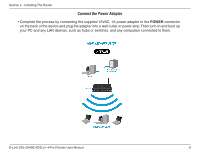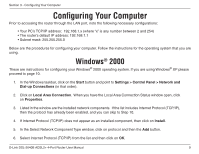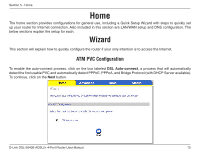D-Link DSL-2640B Product Manual - Page 10
Windows - d link user manual
 |
UPC - 790069298288
View all D-Link DSL-2640B manuals
Add to My Manuals
Save this manual to your list of manuals |
Page 10 highlights
Section 3 - Configuring Your Computer 7. If prompted to restart your computer with the new settings, click OK. 8. After your computer restarts, click on the Network and Dial-up Connections icon again, and right click on the Local Area Connection icon and then select Properties. 9. In the Local Area Connection Properties dialog box, select Internet Protocol (TCP/IP) and then click on Properties. 10. In the Internet Protocol (TCP/IP) Properties dialog box, click in the radio button labeled Use the following IP address and type 192.168.1.x (where "x" is any number between 2 and 254) and 255.255.255.0 in the IP address field and Subnet Mask field. 11. Click on OK twice to save your changes and then close the Control Panel. Windows® XP These are instructions for configuring your Windows® XP operating system. If you are using Windows® 2000 please proceed to page 9. 1. In the Windows taskbar, click on the Start button then go to Control Panel and then click Network Connections. 2. In the Network Connections window, right click on the Local Area Connection icon and click on Properties. 3. Listed in the Local Area Connection window are the installed network components. Make sure the box for Internet Protocol (TCP/IP) is checked and then click on Properties. 4. In the Internet Protocol (TCP/IP) Properties dialog box, click on the radio button labeled Use the following IP address and type 192.168.1.x (where x is any number between 2 and 254) for the IP address field and 255.255.255.0 for the Subnet Mask field. 5. Click on OK twice to save your changes and then close the Control Panel. D-Link DSL-2640B ADSL2+ 4-Port Router User Manual 10