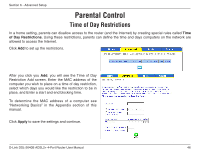D-Link DSL-2640B Product Manual - Page 42
Outgoing IP Filtering Setup - setting d link
 |
UPC - 790069298288
View all D-Link DSL-2640B manuals
Add to My Manuals
Save this manual to your list of manuals |
Page 42 highlights
Section 6 - Advanced Setup The following screen appears when you apply the IP filter. The screen lists the IP filters that were added from the previous screen. To add another filter click Add. To remove any previously created filter, place a checkmark next to the filter in the "Remove" column and click Remove. Outgoing IP Filtering Setup An Outgoing IP filter allows you to specify which LAN traffic is blocked from passing through to the WAN side (Internet). Click on the Add button to add outgoing filter settings. D-Link DSL-2640B ADSL2+ 4-Port Router User Manual 42

4±
D-Link DSL-±640B ADSL±+ 4-Port Router User Manual
Section 6 - Advanced Setup
The following screen appears when you apply the IP filter.
The screen lists the IP filters that were added from the
previous screen. To add another filter click
Add.
To remove
any previously created filter, place a checkmark next to the
filter in the “Remove” column and click
Remove
.
Outgoing IP Filtering Setup
An Outgoing IP filter allows you to specify which
LAN traffic is blocked from passing through to the
WAN side (Internet). Click on the
Add
button to
add outgoing filter settings.