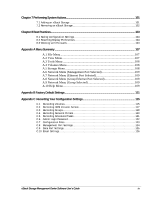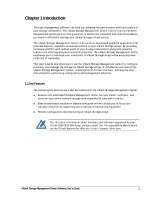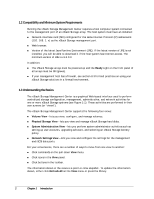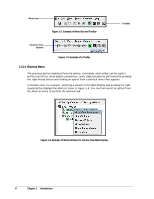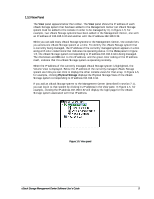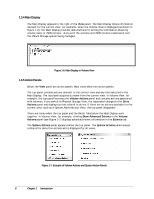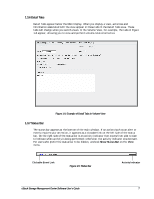D-Link DSN-3400-20 User Guide - Page 14
Shortcut Menu
 |
UPC - 790069299773
View all D-Link DSN-3400-20 manuals
Add to My Manuals
Save this manual to your list of manuals |
Page 14 highlights
Menu bar Figure 1-2. Example of Menu Bar and Toolbar Toolbar Volume View Button Figure 1-3. Example of a Tooltip 1.3.2.1 Shortcut Menu The previous section explained how the menus, commands, and toolbar can be used to perform activities. As an added convenience, some tasks can also be performed by pressing the right mouse button and clicking an option from a shortcut menu that appears. In Volume View, for example, selecting a volume in the Main Display and pressing the right mouse button displays the shortcut menu in Figure 1-4. You can then select an option from the shortcut menu to perform the desired task. Figure 1-4. Example of Shortcut Menu for Volume View Main Display 4 Chapter 1 Introduction

4
Chapter 1
Introduction
Figure 1-2. Example of Menu Bar and Toolbar
Figure 1-3. Example of a Tooltip
1.3.2.1 Shortcut Menu
The previous section explained how the menus, commands, and toolbar can be used to
perform activities. As an added convenience, some tasks can also be performed by pressing
the right mouse button and clicking an option from a shortcut menu that appears.
In Volume View, for example, selecting a volume in the Main Display and pressing the right
mouse button displays the shortcut menu in Figure 1-4. You can then select an option from
the shortcut menu to perform the desired task.
Figure 1-4. Example of Shortcut Menu for Volume View Main Display
Toolbar
Menu bar
Volume View
Button