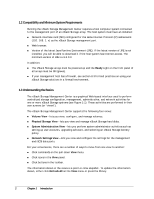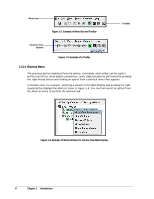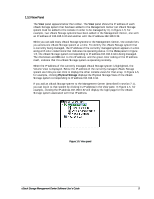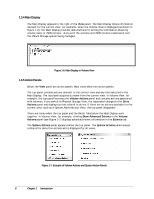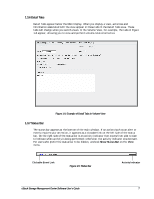D-Link DSN-3400-20 User Guide - Page 17
Detail Tabs, 3.7 Status Bar
 |
UPC - 790069299773
View all D-Link DSN-3400-20 manuals
Add to My Manuals
Save this manual to your list of manuals |
Page 17 highlights
1.3.6 Detail Tabs Detail Tabs appear below the Main Display. When you display a view, activities and information associated with the view appear in these tabs in the Detail Tabs area. These tabs will change when you switch views. In the Volume View, for example, the tabs in Figure 1-8 appear, allowing you to view and perform volume-related activities. Figure 1-8. Example of Detail Tabs in Volume View 1.3.7 Status Bar The status bar appears at the bottom of the main window. If an action (such as an alert or event) requires your attention, it appears as a clickable link on the left side of the status bar. On the right side of the status bar is an activity indicator that moves from side to side to indicate when activity is being performed; otherwise, the activity indicator sits dormant. For users who prefer the status bar to be hidden, uncheck Show Status Bar on the View menu. Clickable Event Link Figure 1-9. Status Bar Activity Indicator xStack Storage Management Center Software User's Guide 7